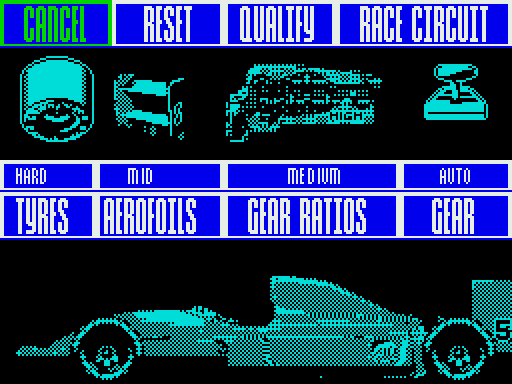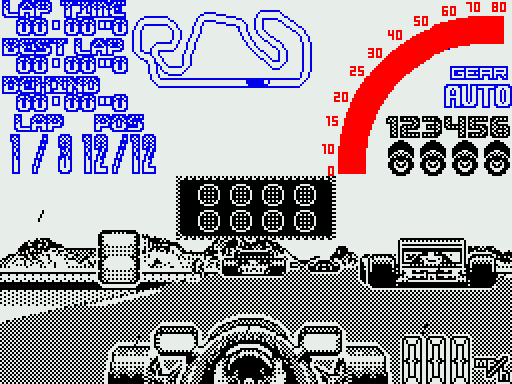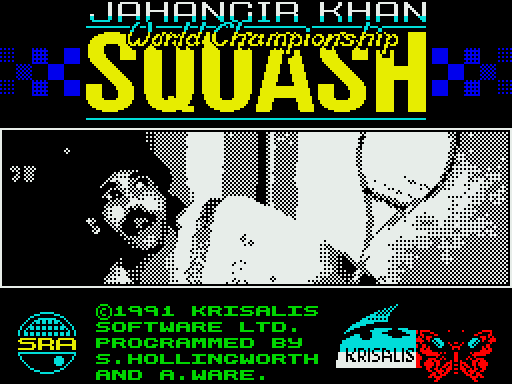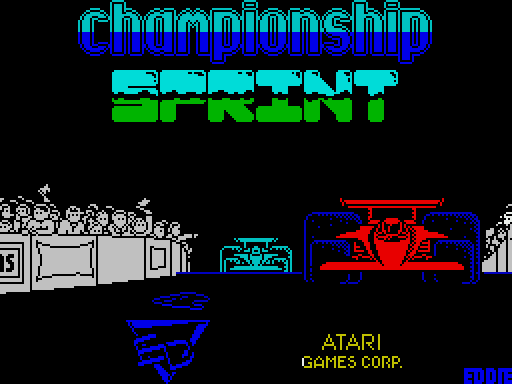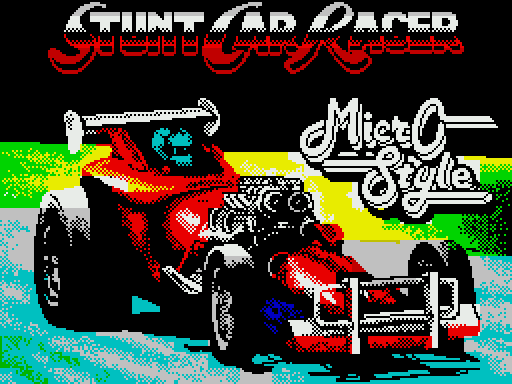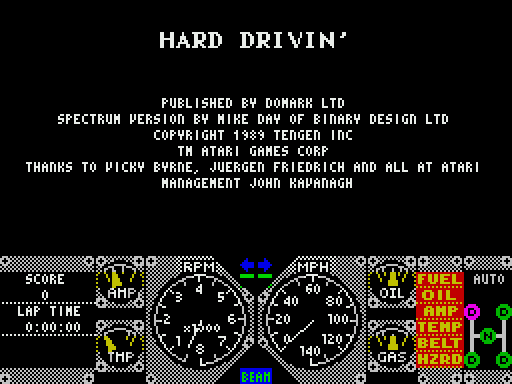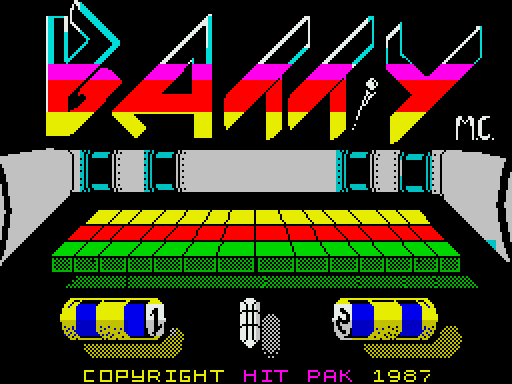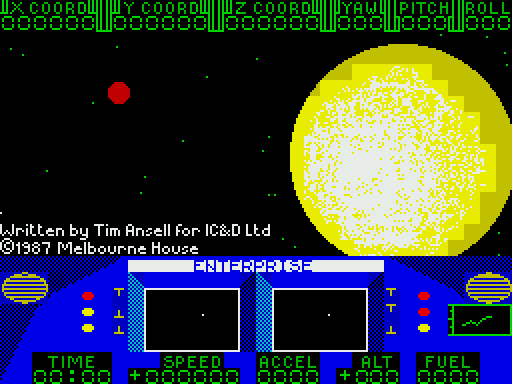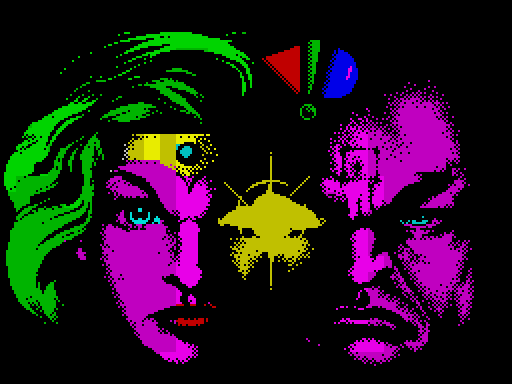Nigel Mansell’s World Championship
Описание игры
В свое время существовала замечательная компания под названием Gremlin Graphics, выпустившая десятки знаменитых игровых хитов. К ним относится и Nigel Mansell’s World Championship для ZX Spectrum. Это потрясающая игра начала девяностых годов, выпущенная на многих домашних компьютерах и консолях, но все так же интересна и увлекательна сейчас. Её сюжет не сложен — вы играете в роли величайшего британского автогонщика Найджела Мэнселла, и ваша задача завоевать Гран-При Формулы-1. В этой игре потрясающая для своего времени графика, приятная слуху музыка и хорошая имитация гонок Formula-1.
Перед началом гонок можно изменить внешний облик своего автомобиля. На свой вкус и усмотрение настроить тип коробки передач, шины, двигатель и угол задних антикрыльев. Перед началом игры имеет смысл пройти обучение, а потом уже стартовать в режиме игры. При желании и экономии времени для, можно не проходить квалификационный заезд и стартовать с последнего места. Сама гонка выполнена будто бы просто для наслаждения взора игрока. В этой игре на трассе нет лишних машин, мешающих вам финишировать, в отличие от многих других симуляторах, где толпа машин на трассе только мешает наслаждаться процессом езды.
В верхней части экрана показана сама трасса, текущее местонахождение других гоночных машин. В игре есть удобный плюс: при прохождении игры в очередной раз, вам выдают код, используя который можно просмотреть все прежние результаты и даже при заходе в эту игру в следующий раз, можете продолжить на остановленном моменте игры. Игра обладает и недостатками, самый значительный из которых излишняя легкость игры, ее можно пройти почти без усилий даже на самом сложном уровне. Правда, для некоторых игроков это большое преимущество. В общем, игра стала в свое время настоящим хитом и вошла в топ-100 лучших игр по выбору читателей Your Sinclair.
Видео c игрой
Описание игры на другом языке
THE GAME
In World Championship you take part in the full 1992 Grand Prix season.
Each country, and each of the sixteen tracks is represented. Obviously,
your aim is to emulate the success of Nigel Mansell, and win the World
Championship as fast as possible.
On Loading
When you first load World Championship, the first screen which you will
encounter after the title screen is the Main Selection Screen.
To move between the available options, use the relevant keys or the
joystick, and each of the options will become highlighted in turn. The
default keys to move around the screen are as follows: Up Q, Down A,
Left O, Right P and Fire is the space bar. The Return key acts as pause
within the game. How to alter them to a different configuration is
explained later. To select an option, press the fire button when that
option is highlighted.
OPTION ONE: RACE A SINGLE CIRCUIT
The Race
If you choose to take part in a single race, then a screen will appear
which will allow you to select which of the sixteen circuits you will
race on. Moving the joystick or keys up and down will highlight each
country in turn, and a picture of the track will appear to the right
of the screen. Once the track which the player wishes to race upon is
highlighted, pressing the fire button will take the player to the
relevant Track Information Screen.
Track Information Screen
This screen offers a description of the circuit which you are about to
race, and beneath this a weather forecast and the likelihood of rain
given as a percentage. Underneath this panel you are offered the chance
to Tune your car, Qualify for the race, Race the Circuit, or Cancel.
Each is explained in the following sections.
Tuning Your Car
This screen allows you to configure your vehicle to suit a particular
race. On this single screen the player has the option to set-up the
car to suit the weather and track conditions. There are four
parameters that can be changed. (Pressing fire will skip the
animations.)
Gears
The choice offered here is between Manual and Automatic gears.
Automatic is the default mode. When Automatic (Auto) gears are selected
the player is relieved of the need to change gear thus making the game
easier to play. However, there is a small penalty to pay as the point
at which the gears are changed in auto is not the optimum setting.
Gear Ratio
Here the player must select from Low, Medium which is the default, and
High. Low gears will improve the cars acceleration but reduce the top
speed. Medium offers a balance of acceleration and speed, whilst High
has slower acceleration, but offers a better top speed. From the track
information the player has to assess which characteristic, whether
speed or acceleration, is better suited to any particular track.
Tyres
The choice here is between Hard, the default, Soft, and Wet tyres.
There are two parameters relating to the tyres, rate of wear and grip.
Fast cornering and running off the track increases the rate of tyre
wear; harder tyres wear slower. The tyres can wear out entirely, of
course, forcing the player to retire from the race. In this situation
the players car will be positioned last in the race results table. Soft
tyres improve the cars grip and so improve cornering but require
changing sooner. In a normal race the player will only need to change
hard tyres once, however soft tyres may need to be changed twice. The
player has the option to change the tyres any number of times in the
pits, but entering the pits obviously results in a time penalty. If the
track has rain on it then wet's will need to be used. When the track is
wet these tyres wear at the same rate as hard tyres but in the dry wet
tyres wear faster than soft tyres. If the track is wet both hard and
soft tyres handle very poorly and the car will be difficult to control.
The condition of the tyres is displayed as part of the control panel.
Aerofoil
For Aerofoils, the choice is between Acute, the default Mid, and
Shallow. Setting the aerofoil to acute will improve the cars cornering
in a similar manner to soft tyres; however in this position the aerofoil
will increase the car drag and thus reduce its speed. Setting the
aerofoil to shallow will result in the car having the best top speed but
the poorest cornering.
Once you have tuned your car to suit the forthcoming race, select the
Exit button, and you will be taken back to the Track Information Screen.
Qualify for the Race
If the player selects Qualify from the screen the player has the
opportunity to compete for grid position. The player has to do two laps
and the time taken will determine how many cars are in front of the
player's car at the start of the race. The actual position of the
player's car will be determined by comparing the qualifying lap time
achieved by the player with a reference time for each individual track.
As in real Formula One racing, the player will have to avoid the other
cars on the track, although the player is not directly competing with
them. On completion of the qualifying lap the player will automatically
go onto the race.
Race the Circuit
If you decide not to qualify for the race, then you can automatically
begin the race from the back of the grid. This is obviously the fastest
way to get into a race, but it will be a lot easier to finish amongst
the leaders if you begin the race at the front of the grid. The choice
is yours.
Cancel
This will take you back to the Track Selection Screen should you change
your mind.
RACING
The player may enter a race directly from the track information screen
or via the qualifying round. If the player enters the race without
qualifying then the players car is placed in last position on the
starting grid, thus qualifying for a race at worst has no effect on the
players start position and at best will put the player in pole position.
The player competes against eleven other cars of varying ability. The
competitors cars are grouped into three classes, four good, four average
and three poor. Each race will take place over several laps with the
fastest car taking between fifty seconds and two minutes to complete
each lap, this is dependant upon which track the race is on. The race
sequence will end when the player has finished all the laps, unless all
the competitors have finished, in which case the player is then
obviously last.
Pit Stops
The pits are located near the start of the track in a fixed position for
each circuit and the player may enter the pits on any lap. The only
reason to enter the pits is to fit new tyres. When the players car
enters the pits the screen will change, and the player will be prompted
to select the type of tyres to fit, and the commands for up, down and
fire should be used to select the particular option. The pit stop takes
between 5 and 9 seconds, this time being random, and not under the
control of the player. All the competitors cars make one pit stop. On
the race tracks the pits will be identifiable as a separate lane or
channel and prior to this location there will be a series of track side
signs indicating the pits position.
Race Screen display
In addition to displaying the track etc. the in race screen display
contains other relevant information described below:
Speed Digital display, MPH or KMH (set from preference screen). Three
digits wide.
RPM
Bar display.
Gear
Gear number (displayed even in auto).
Position
Position in race
Tyre Wear
Four tyres displayed each divided into two, giving eight
levels of tyre wear.
Race Map
This obviously presents a map of the current circuit, with each
vehicles represented by a dot.
End Of Race Sequence
At the end of each race a results table will display in descending
order the times for all 12 cars; the time for the first car being
displayed as absolute, the rest as relative to the winner. If the
player finished in the first three then a reward screen will be
displayed highlighting the players achievement. On the completion of
this section, the game will default to the Main Selection Screen.
SECTION TWO: FULL RACE SEASON
If this option is chosen, then you will first be offered the
opportunity to enter the password from a previously started game. In
order to do this, simply follow the on-screen instructions. If you do
not enter a password, then you will begin the full season of sixteen
races. Obviously, your aim is to finish at the top of the points table
once all sixteen races are concluded.
You may enter an individual race by selecting it from the single race
screen or, alternatively as one in the sequence of a season. In both
cases the actual race format is the same, however, after the race
results screen if the race is entered as part of the season an
additional overall position screen is displayed.
For a full explanation of the sequence from track selection to the
results screen, see the section for a single race, featured above. If
the race is part of a full season, then after the race results and
reward screen (where appropriate) an overall points table will be
displayed. On completion of each of the individual races the player is
awarded points relative to position. The points awarded are as follows:
First 10
Second 6
Third 4
Fourth 3
Fifth 2
Sixth 1
After each race the players total points are used to calculate the
overall position. After all 16 races the players final overall
position is displayed and if this is within the top three then an award
sequence follows. The player may wish to stop playing during a season
but retain his position and points. For this reason a password is given
at the end of every race, which will, if entered, allow you to restart
the game from the point where the password was given.
In the event that the race is the last of a season, and if the player
has finished in the overall top three then a screen will appear in
recognition of the player reaching one of the top three positions.
SECTION THREE: DRIVING SCHOOL
This unique option is provided to enable the player to practice on any
of the tracks without having to worry about any other cars. The optimum
racing line will be indicated on the circuit. In addition the maximum
car speed is controlled, and a lap time to aim for will be presented on
screen. The player must beat that time before the maximum speed of the
car will increase up to the next speed, and a new time to beat will be
indicated on the screen. In this way the player will gradually build up
speed and driving skills for a particular circuit.
SECTION FOUR: CONTROL SELECTION
This option will allow you to set the preferences for racing. You are
offered the opportunity to change names and change the game controller.
There are a number of different configurations for joystick, and in
addition the keyboard option and the joystick are defineable, allowing
you to select a control method that you are perfectly happy with.
In the top left hand panel on this screen will be the currently selected
control method (1). Beneath this are the four options offered, and on
the right the configurations for each option. In order to create a user
defined control method, firstly make sure that the control method you
wish to use is selected. For example, if you wished to redefine the
Joystick in port 0, then you would first select Joystick 0. Next, select
User Define, and then enter the key or joystick move you wish to use in
turn, as each item on the right hand side of the screen is highlighted.
The next option, Change Driver, will allow you to select which team you
wish to race for, and alter the name of the driver to suit yourself. If
you select this option, you will be taken to a new screen where the first
driver will appear. To move onto the next driver, press the fire button,
and the next driver will appear. To alter the name of a driver, use Up
and Down to highlight the Driver Name Option, and then press fire. A
flashing cursor will now appear, allowing you to type a new name. When
you have finished typing the name, press the Return key. To exit,
highlight the Exit panel, and press fire.
The next option, Choose Preferences, will allow you to alter a number of
features. To alter each, simply highlight the option, and press fire, and
the screen will toggle between the various options. The Level affects the
difficulty of the game, primarily through altering the top speeds of the
other drivers. Rostrum will turn the display of the winners podium at the
end of each race on or off.
NIGEL MANSELL'S WORLD CHAMPIONSHIP
for Amstrad and Spectrum was programmed by Mike Chilton.
COPYRIGHT NOTICE
Copyright 1992 Gremlin Graphics Software Limited.