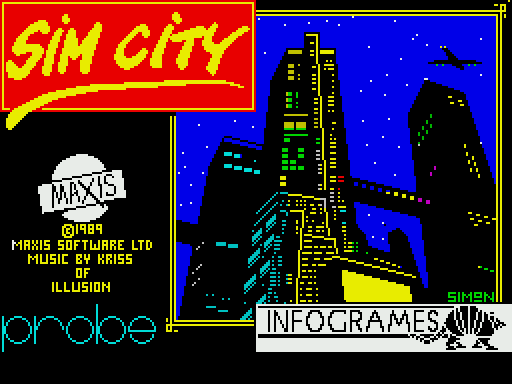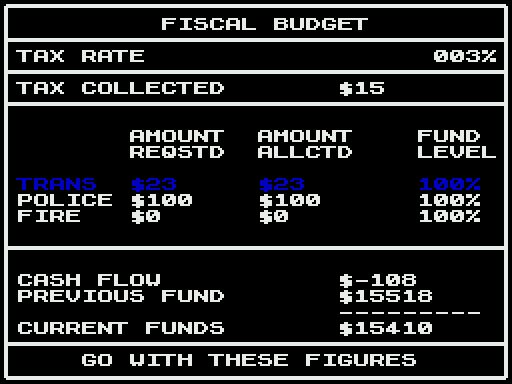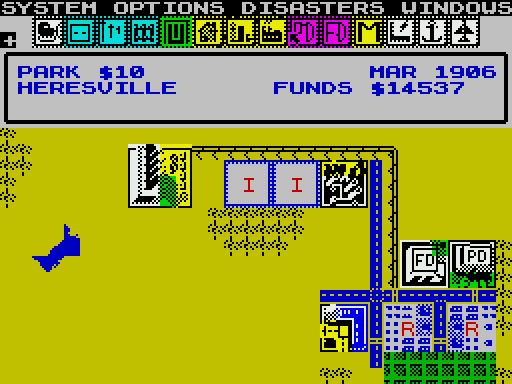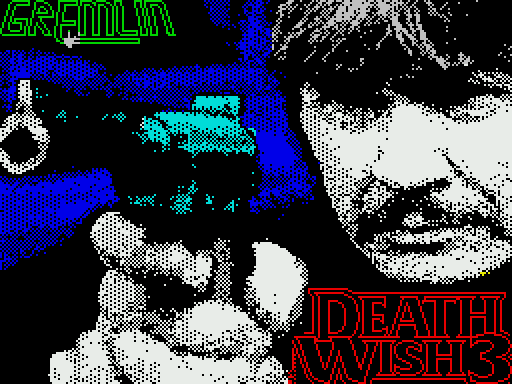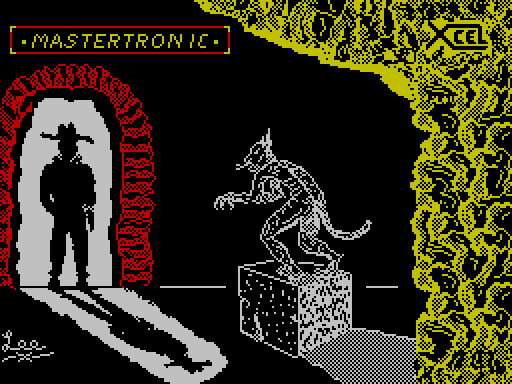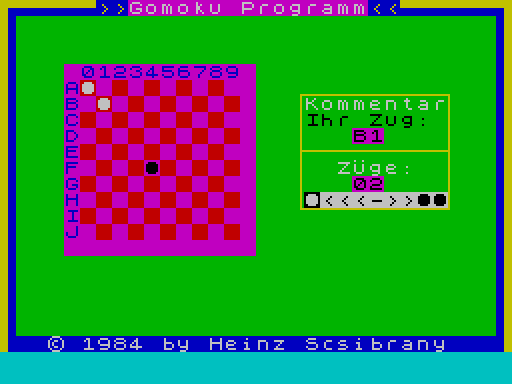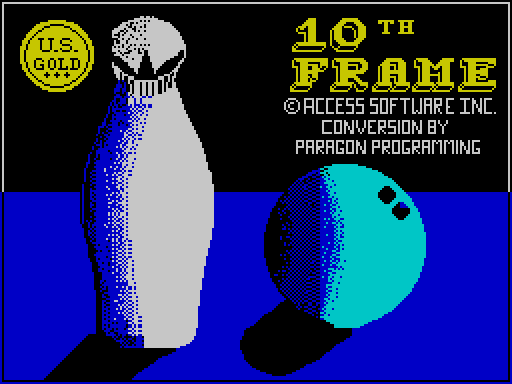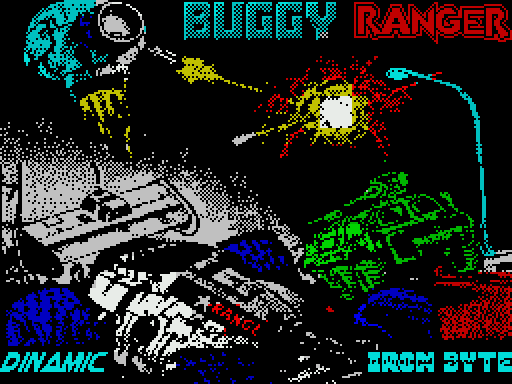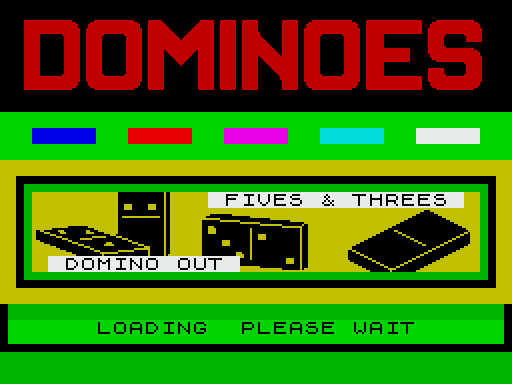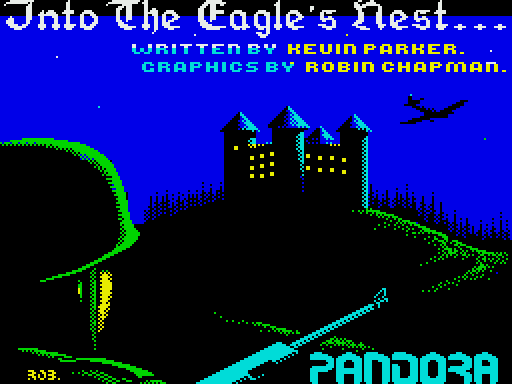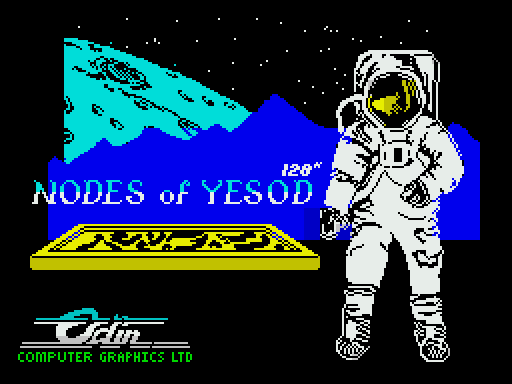Sim City
Описание игры
Sim City — это, пожалуй, одна из самых популярных игр прошлых двух десятилетий. Наверное, трудно встретить человека, знакомого с историей компьютерной техники или просто геймера прошлых лет, который бы не слыхал о Sim City. И хотя сейчас популярность подобных игр — экономических стратегий, немного спала, эта игра все еще притягивает к себе внимание.
Итак, вам предстоит попробовать себя в роли мэра. Да не простого мэра, а мэра-градостроителя, отстроив с нуля город, подняв его промышленность, создать комфортные условия для бизнеса, и, конечно, сделав город домом для его жителей. Для этого у вас есть самые разнообразные рычаги воздействия.
В начале игры вы выбираете сложность. Предлагаются три уровня сложности:
- Easy — в начале игры даются $20000 на развитие
- Medium — в начале игры даются всего $10000
- Hard — вам придется выживать с $5000
Затем, вы оказываетесь в игровом экране, на котором представлена карта, пока пустая, с водоемами и лесом. А также ряд иконок и курсор. С помощью последних вы сможете управлять игрой.
Управление обычное: Q, A, O, P и Space (пробел) — выбор.
В начале вам необходимо подыскать пустую ровную площадку, где раскинется ваш замечательный город. Затем необходимо построить электростанцию — угольную или атомную, для электроснабжения будущего города. Без электричества невозможна жизнь. Затем разметить зоны — промышленную (Industrial), бизнес (Commercial) и жилую (Residental). Причем вы строите не сами здания, заводы или бизнес-центры, а всего лишь отдаете под соответствующую застройку тот или иной участок земли (как настоящий мэр!), а жители и бизнес сами решают, будут ли они там жить и работать. Если условия подходящие — есть электричество, дороги, лес неподалеку или благоустроенный парк — зоны постепенно заполняются домами, заводами и коммерческими строениями.
Ваша задача обеспечить баланс бизнеса, промышленности и жилых кварталов в городе, выполнить требования жителей — дать электричество и дороги, развлечения, парки, предоставить правовую защиту (построить полицейский участок, PD) и защиту при чрезвычайных ситуациях (построить пожарную часть, FD).
Тестировать способность города противостоять тем или иным напастям можно с помощью меню Disaster — насылая на город бедствия и борясь с последствиями.
В конце каждого месяца вам, как мэру, предлагается рассмотреть и утвердить новый баланс города, в котором указываются текущие расходы, уровень сбора налогов и так далее. Вам же предлагается установить величину налога и степень обеспечения нужд полиции и пожарных.
В случае если ваша стратегия строительства города правильна, то город постепенно растет, количество жителей увеличивается, растет и собираемость налогов. В случае неудачного планирования города, он постепенно чахнет.
Видео c игрой
Описание игры на другом языке
INTRODUCTION
Enter Sim City and take control. Be the undisputed ruler of a sophisticated
real-time City Simulation. Create your own dream City (or dream slum) from the
ground up. Whether you take over an existing City or build a new one, you are
the Mayor and City Planner with complete authority.
Your city is populated by Sims - Simulated Citizens. Like their human
counterparts, they build houses, condos, churches, stores and factories. And,
also like humans, they complain about things like taxes, mayors, taxes, city
planners and taxes. If they get too unhappy, they move out; you collect less
taxes, the city deteriorates.
The next few sections will explain the overall concept of Sim city and give
information that win help you win Scenarios and design and build better cities.
Sim City Is a SYSTEM SIMULATION. The challenge of playing a SYSTEM SIMULATION
game is to figure out how the system works and take control of it. As master of
the system you are free to use the TOOLS to create and control an unlimited
number of systems (in this case dues) within the framework and limits provided
by the RULES.
In Sim City, the RULES to learn are based on city planning and management,
including: Human, economic and political factors, survival factors, the
strategies in order to face disasters, unemployment, crime and pollution, and
life quality in your city.
The TOOLS allow you to: plan, zone terrains, clear the city of trees, build
roadways, airports and sea ports, set up and maintain a power grid, sow
desolation and destruction creating natural disasters.
But the most important TOOL of all is the Simulator Itself. Test your plans and
ideas as you watch the city grow or shrink through the immigration and
emigration of industrious Simulated Citizens. Sims will move in and build
homes, hospitals, churches, stores and factories in the zones you provide, or
move out in search of jobs or a better life elsewhere. The success of the city
is based on the quality of the city you design and manage.
B) The goals of Sim City
There are many goals to be pursued and reached in Sim City. Flare is one in
particular:
Your dream city
Perhaps the main goal of Sim City is for you to design, manage and maintain the
city of your dreams. Your Ideal place to live may be a bustling megalopolis,
lots of people, lots of cars, tall buildings; high-energy, high-density living.
Or it may be a small rural community, or a linked group of small communities
providing slow paced country living.
As long as your city can provide places for people to live, work, shop and
play, it will attract residents. And as long as traffic, pollution,
overcrowding, crime or taxes don't drive them away, your city will live.
C) Selecting the level of difficulty
After the program has loaded, the computer will ask you to choose the
difficulty level of the game.
There are three possibilities:
1) EASY: You start the game with 20,000$. This is the default level. The
characters appear in green Instead of blue for the other two options.
2) MEDIUM: You start the game with 10,000$.
3) DIFFICULT: You start with 5,000$ only.
To select a level, take the direction UP or DOWN with your joystick. The option
you point at appears with green characters. To confirm, press the FIRE button.
If you don't have a joystick, select the level with the keys Q and A, then
confirm, pressing the space bar.
D) The program and data disks
The Sim City program disk contains programs which run Sim City. When you create
new cities, you will probably want to save them in order to use them later on.
For this you need at least one data disk. Such a disk may contain up to sixteen
cities.
To initialise a data disk, Insert a new disk in your drive and select the
option SIM FORMAT DISK from the SYSTEM MENU. To do this, place your cursor
(joystick or the keys 0 and A) on the SYSTEM option and press the fire button
or space bar. With the joystick or the keys highlight the option SlM FORMAT
DISK and press the Fire button or space bar.
A confirmation window appears. If you want to format your disk, select "YES
PLEASE"; if not, select "NO THANKS". Press the fire button to confirm your
choice.
Once the operation is achieved, you return automatically to the EDIT mode. Now
get ready to play.
III - TUTORIAL - FIRST STEPS WITHIN SIMCITY
SYSTEM OPTIONS DISASTERS WINDOWS
We will take you now for a walk through Sim City, exploring the fundamental
functions and commands. It will be useful to refer to the ZONE REFERENCE CHART
at the end of the manual. Later, the CITY DYNAMICS will give you precious hints
when building your own cities.
A) The menus of the edit screen
When the program has finished loading, you will see the edit screen appear.
This is your main operation field, having at your disposal a view on a portion
of your city and its landscape. In this screen, you will be able to access all
the menus of the game. There are four of these menus:
- SYSTEM: which allows you to load, save, start a new city, format data disks
and get some information about the game.
- OPTIONS: which allows you to confirm or inhibit various game settings such as
the sound, the option auto-bulldozer, auto-budget and zone demolish war.
- DISASTERS: which allows you to activate disasters - natural or not - within
the city limits in order to spice up the game.
- WINDOWS: which allows you to get an Evaluation rating in poll form your
performance as city mayor, and Maps viewing different problems in your town
and finally to determine the Budget and local taxes.
Selecting the MENUS:
Proceed as for formatting disks in paragraph II) D.
The names of these menus are on top of the screen. To select one of these
menus, just place your cursor with the joystick or the keys on the name of the
menu and press the fire button or space bare. A pull-down menu will appear
then.
For information, the keyboard direction keys at your disposal are the
following:
- 0 for direction LEFT.
- P for direction RIGHT.
- Q for direction UP.
- A for direction DOWN.
Note: When we talk about pressing the fire button, you may use the space bar as
well.
Selecting a menu option:
When opening a menu, the first option on top of this menu is selected
automatically. It appears with green characters instead of blue ones. If you
want to confirm this option, press the fire button. If you want to select
another option, take the direction UP or DOWN with the joystick or the keys, to
highlight another option. When you have made your choice, press the fire button
or space bar. The chosen option will be activated.
If you do not want to select either of the options, choose "EXIT MENU" at the
bottom of the screen and confirm with the space bar.
B) Organisation of the edit screen
When you start Sim City, a new terrain will be generated. You will be always
free to choose between using this terrain, generating a new one, modifying or
demolishing it completely or build a new one starting from nothing.
From the bottom to 2/3 of the screen, stretches the edit window outlining the
terrain area which you can act upon. Above this zone, you will see the COMMENT
part which displays figures or messages telling what is going on in your city.
A detailed description of this comment part will be given in the following.
Above the comment part, there is a line of icons allowing you to act on your
city and the environment. We will see later on the details about the
utilisation of every symbol.
Finally, on the top line of the screen, appears the list of the 4 main menus
that we mentioned already.
C) Movement and screen scrolling. In order to view the whole city, It will be
necessary to scroll the screen.
To do this, press the cursor keys. Each time you press a cursor key, the
terrain will scroll a little bit in the chosen direction. Another solution
consists in moving the cursor with you joystick to a edge (right, left or
bottom) and keep the same direction pressing the fire button. The terrain will
scroll in the chosen direction.
If you want to move only the cursor without making the screen scroll, use the
direction keys (O,P,Q,A) or the joystick.
D) Example of first steps in SIM CITY
You are on the edit screen. The Icon selected by default is the road icon. At
the beginning you will find an area with much dear terrain, in order to let you
start easily You cannot build on water except bridges, tunnels and power lines.
You can clear forests (green) and rubble (brown).
The "pointer is as mail, white, flashing square, outlining the area where you put a road section. To move the pointer use the joystick or the keys (O, P,A,Q).
Move your pointer over some forest land and press the fire button. The forest
section under your pointer is now a road. Now, trace a circle in order to
design a kind of ring road. (Do not make it too large. Stay within the stay
within the screen limits and don't overestimate your city's development). Then
go to the next step.
Detailed explanation of the comment part:
Each edit function has its price. In the upper left corner of the screen, in
the comment part, there is the so-called COSTS BAR. which indicates the price
you will have to pay each time you use the activated Icon. e.g. every time you
use the bulldozer you will have to pay $1; zoning a plot of land as residential
costs $100. In the centre of the comment part, at the right, you will see the
FUNDS BAR which indicates your remaining capital. Now select the house Icon
moving the cursor (joystick or keyboard) and press the fire button. Go back to
the edit screen. Your pointer is now a larger square outline indicating how
much dear space you will need to create a residential zone (That's where the
Sims live).
Pressing the fire button in dear terrain "zones" the land. The R in the centre
of the zone indicates that it is a residential zone. The flashing lightning
symbol Indicates that the zone has no power and therefore cannot develop. All
zones have imperatively to be powered, otherwise they will remain at their
original state.
Then select the commercial icon and place a commercial zone near your
residential. There will also be the flashing lightning in the zone. Here the
Sims work, consume and build shops, gas stations, office buildings, etc...
If there are trees, you can only place the zone after having cleared the
terrain with the bulldozer, unless you have activated the AUTO-BULLDOZE option
from the OPTIONS menu. In this case you will not have to bulldoze a forest
before zoning.
Then select the industrial icon and map out an industrial zone next to a
commercial zone.
Then you will need energy, or your zones will never develop. Point to the power
plant icon. You will notice that it is larger than the other zones. After
having chosen between a nuclear power plant at 5000$ and a coal power plant at
3000$ (same procedure as for selecting the difficult level at the start), place
it in some open space near your residential zones. If your power plant is not
adjacent to a zone, you will have to run a power line from your power plant to
the next zone.
To do this, click the power line icon. Using your joystick and fire button, lay
power lines from your power plant to your zones. Adjacent power line sections
will automatically connect themselves to one another.
In a moment, the flashing symbols will disappear, indicating that your zones
have been powered. Soon you will see small houses start to appear. The Sims
have started to move in.
Note: When you zone land, you designate where building is allowed. It is the
Sims who actually build.
Note that when you select the various icons, the Icon description and its
associated costs will be displayed in the upper left-hand corner of the comment
part. The funds bar at the right displays your total funds available, If you do
not have enough money in your treasury to pay for a certain function, that icon
will be ghosted on your screen and is unavailable for use
Check that all the zones are powered. As soon as the zones begin to develop, you collect taxes. This is done automatically. For reminder, the money at your
disposal is displayed in the COMMENT part (FUNDS), in the centre at the light.
The bigger the city, the higher the land values, and the more taxes you will
collect. To accelerate the development, you will have to lay roads. Select the
road icon again and add roads from your residential housing to the commercial
and Industrial areas to allow the Sims to commute to work. Once you have roads,
traffic will be generated.
Roads and power lines cannot be laid one over the other, but they can cross
each other right angles.
This is all the basic information you need to run Sim City, but we suggest
reading on. The following paragraphs explain in detail how to use each program
function. We will also gives some hints and tips for using the program.
IV - THE WINDOWS MENU
Point with the cursor to the WINDOWS menu, and press the fire button, to
display the menu.
A) The MAPS window
The MAPS WINDOW gives you various overviews of your city and terrains showing
physical or demographic details.
To select this mode, choose MAPS from the WINDOWS menu.
On the first third at the left side of the screen, you will see the different
sub-options. On the 2 thirds at the right side you will see apportion of your
city. The city is divided into 9 regions overlapping on their edges. If you
press the number keys on top of the keyboard, you will view all the regions
from 1 to 9. To change the region in the view, just press a number key.
The number corresponding to the region displayed appears in blue on white
background, I the small numeric keypad on top left of the screen. Note: On
Spectrum, to view the regions, press the CAPS SHIFT key and the number
simultaneously. First you view region 1. The sub-option selected is TRANSPT
displaying your roads and rail lines. Use this view to examine your city's
access to specific areas and to plan future expansion of the network. These
options often show the dynamic balance of the city. The density key will be
shown in the lower left corner of the window. Depending on your monitor, this
will either be in colour or in shades. The colour on the bottom indicates the
minimum density, growth value. If you want to select another sub-option, move
the joystick downwards and other information will appear automatically:
- CITY: shows all roads, developed zones and areas. Use this map to find
non-developed area and plan the expansion of the zones.
- POLLUTN shows levels of pollution throughout your city. The lighter the
zones, the more the are polluted. Do not forget to place the industrial zones
far enough from residential ones and build parks.
- POLICE shows the effective radius of your police departments. The clear zones
indicate a maximum efficiency. These are zones where there is practically no
crime. The longer the distance between a zone and the next police department,
the higher is the crime rate. Place the police departments so that their
action ranges join together, in order to protect your city.
- FIREDEP: fulfils the same function for the fire departments. After disasters
or fires a good arrangement of the departments will turn out to be essential
(do not forget to assign enough money to the fire departments in your budget,
otherwise they would not be effective).
- TRAFFIC shows the amount of traffic on your maps. Spot traffic problems and
determine where new roadways and transit lines are needed.
- POWER shows you the powered zones in white. This gives you a general state of
development of your power network and the city's needs.
- CRIME shows the level and location of crime in your city. The white zones are
seats with a high crime rate. This way you can decide where to place
precisely your next police departments.
To exit the MAPS option, simply press the fire button.
B) The BUDGET window
In this BUDGET window you will assign the credits necessary for the police,
fire and transport departments. When your first taxes are collected in a now
city, and each year after, this window will appear (unless you select the
Auto-Budget function). You will be asked to set the funding levels for the
fire, police, and transportation departments, and to set the property tax rate.
You can raise and lower budget levels that correspond to each category and
adjust your tax rate. To do this, use the joystick or direction keys to
highlight the category and press the fire button. increase the rate giving the
direction UP (joystick or keyboard) or lower it with the direction DOWN. When
you have fixed the various rates at the BUDGET, select GO WITH THESE FIGURES
and press the fire button, to exit the BUDGET WINDOW.
The level of budgeting requested by each department is based on the number of
fin departments, police stations, and the amount of roadways and transit lines
in your city. These figures increase as your city grows - it costs money to
maintain your city infrastructure.
C) The EVALUATON window
The EVALUATION WINDOW gives you a performance rating. PUBLIC OPINION data is
presented in poll form, rating your overall job as mayor and listing 7 of the
city's most pressing problems (crime, taxes, pollution, housing prices, traffic
unemployment, fires). The most important points are highlighted. This way, you
are able to spot the main preoccupations of your citizens.
You are advised to keep your residents happy or they might migrate away, and
you will be left with a ghost town. To exit the Evaluation window, simply press
the fire button.
Some example problems / solving strategies are:
- Crime: Build more police departments, or try to raise land values.
- Housing: Provide more residential zones.
- Unemployment: Build more industrial and commercial zones.
- Traffic: Possibly add more roads or mass transit.
STATISTICS on population, net migration, and assessed value are displayed,
along with the city game level and an overall city score. This data is
calculated once a year at budget time Population shows how many people live in
your city now; net migration shows how mud the population changed over the last
year. Assessed value represents the net worth of all city owned property.
V - THE ICONS
In order to develop your city, you will have to select between the various
icons at your disposal, those witch represent your choice in matters of
urbanism. Remind that you only define the zones, the Sims actually decide to
move in or not.
A) Description and utilisation of the Icons
To activate one of these Icons, select the desired icon with the cursor, as
already described, and dick. The name or explanation concerning each element
will appear in the title bar.
KEYBOARD SHORTCUT COMMANDS: The number keys 1 to 0 select the icons from left
to right (from bulldozer to fire department) directly. Note: On Spectrum, press
the SYMBOL SHIFT key and the number simultaneously.
When you have selected an icon and moved to the edit screen, a pointer will
appear on the screen to show the location and the size of the chosen function.
You cannot change the location of the pointer. Use the cursor keys, as we have
seen previously to make the screen scroll. Use the fire button or space bar to
activate the function.
If you try to place a zone, road, power line etc., over an already existing
zone, road, power line etc., a beep will indicate that this place is already
occupied. You will have to choose another place or use the bulldozer to clear
the area. NOTE: There are some exceptions to the rule above: the power lines
and roads can cross water and each other.
BULLDOZER clears trees and shrubbery, creates land fill along the water, levels
developed, existing zones and dears rubble caused by disaster. Bulldozing is
also very efficient to fight against fires. It costs $1 to bulldoze a section
of land.
ROADWAYS connect developed areas. Intersections and turns are automatically
created. Lay continuous roads by pressing the fire button and dragging your
pointer. Be careful - if you accidentally lay a road in the wrong place you
will have to pay for bulldozing and rebuilding.
Roads may not be placed over frees, shrubbery, or zoned areas. They can cross
over power lines and transit lines only at right angles. Laying roads across
water creates a bridge. Bridges can only be built in a straight line - no
curves, turns or intersections. Shorelines must be bulldozed prior to building
a bridge. It costs $10 to lay one section of road and $50 to lay one section of
bridge.
Note: to place a bridge, lay a section of road exactly on the shoreline, then
lay another one over water joining the road section on the shore. The bridge
win be automatically extended to the other shore.
POWER LINES carry power from power plants to zoned land and between zones. All
develop land needs power to function. Power lines cannot cross trees,
shrubbery, or zoned land. Power is conducted through adjacent zones. Unpowered
zones display the flashing power symbol. There is a delay between the time you
power up a zone and when the flashing light disappears. The delay grows longer
as the city grows larger.
Junctions and corners are automatically created. Power lines across the water
must be horizontal or vertical - no turns, curves or intersections. Power lines
consume some power to transmission inefficiencies. It costs $5 to lay one piece
of power line on land, $25 on water. To lay a power line over water just
proceed in same way as for the bridge.
TRANSIT LINES create a railway system for inter-city transit. Place tracks in
heavily traffic areas to help alleviate congestion. Intersections and turns are
created automatically. Tracks laid under rivers will appear as dashed lines.
These underwater tunnels must be vertical or horizontal - no turns, curves or
intersections.
Transit lines are maintained by transportation department funds. The level of
funding affects the efficiency of the system. It costs $20 per section of track
on land, 100 per section under water. To realise tunnels under water, follow
the same procedure as for the bridges.
PARKS can be placed on dear land. Parks, forests and water raise the land value
of surrounding zones. Parks can be bulldozed as fire breaks or reserve space
for later mass transit expansion. It costs $10 to lay one segment of park.
RESIDENTIAL ZONES are where the Sims build houses. apartments and community
facilities such as schools and churches. Factors influencing residential value
and growth are pollution, traffic density, population density, surrounding
terrain, roadway access, parks, and utilities. It costs $100 to zone one plot
of land as residential.
COMMERCIAL ZONES are used for many things, including retail stores, office
buildings, parking garages, and gas stations. Factors influencing the value and
growth of commercial areas include internal markets, pollution, traffic
density, residential access, labour supply, airports, transit access and
utilities. It cost $100 to zone one plot of land as commercial.
INDUSTRIAL ZONES are for heavy manufacturing and industrial services. Factors
influencing the growth of industrial areas are external markets, seaports,
transit access, residential access, labour supply and utilities. It costs $100
to zone one plot of land as industrial.
POLICE DEPARTMENTS lower the crime rate in the surrounding area. This in turn
raises property values. Place these in high-density crime areas. The efficiency
of a station depends on the level of police department funding. It costs $500
to build a police station.
FIRE DEPARTMENTS make surrounding areas less susceptible to fires. When fires
do occur, they are put out sooner and do less damage if a station is near. The
effectiveness of fire containment depends on the level of fire department
funding. It costs $500 to build a fire station.
STADIUMS encourage residential growth. The message window will indicate when
the city wants a stadium. You may build a stadium in you city prior to create a
lot of traffic. Properly maintaining a stadium requires a good road and transit
network. It costs $3000 to build a stadium.
POWER PLANTS can be coal or nuclear, chosen from a sub-menu provided when
(after selecting the power plant icon) you place the cursor on the desired
option and press the fin button to confirm.
The nuclear plant is more powerful but carries a slight risk of meltdown. The
coal plant is less expensive, but less powerful and it pollutes. Zoned terrains
need energy to develop and grow. When developed zones lack of energy they
progressively return to bare ground, unless they are powered up again.
According to the size of your city, you have to build several power plants. We
recommend you build two or three power plants more than needed to support the
power supply in case of emergency. Coal power plants cost $3000 to build.
Nuclear power plants cost $5000.
SEAPORTS increase the potential for industrial growth. They have little effect
in a small city but contribute a lot to industrialisation in a large city.
Seaports should be placed on a shoreline. The shoreline must be bulldozed prior
to zoning seaport. It costs $5000 to zone land for use as a seaport.
AIRPORTS increase the growth potential of your commercial markets. Once a city
starting getting large, commercial growth win level off without an airport
Airports are large and expensive and should not be built unless your city can
afford one. Once you build an airport you win see aeroplanes flying above you
city to and from the airport it costs $10000 to zone land for use as an
airport.
VI) THE SYSTEM MENU
A) Description and utilisation of the commands:
� ABOUT SIMCITY: gives you some additional information about Sim City.
- START NEW CITY: generates a new, empty terrain to start a new city different
from the one you are simulating. You will be asked to confirm (Yes, Please)
or refuse (No, thanks).
- USE OLD LANDSCAPE: this command allows you to start a new city from the
ground with the same terrain, that you have previously used. This way, you
are given a new chance on an exactly similar terrain under the same
conditions.
- INPUT NEW GENE: this option allows you to predefine the general form of your
terrain. Each landscape Is chosen between 65 535 different possibilities. If
you liked the type of your previous terrains and select its GENE number (for
Generation) again, you win get exactly the same terrain. However, you wont
find your ancient buildings or creations. The terrain will be absolutely
clear.
Procedure: After having selected the option INPUT NEW GENE, you will see that
the figures standing for the current landscape GENE number turn to green.
Type in 5 figures for the new GENE number. Press RETURN to confirm.
Then you will return to the menu proposing INPUT NEW GENE and START CITY WITH
NEW GENE. Now select START CITY WITH NEW GENE. Before you start playing on
this terrain, you will be asked to select a difficulty level as seen before.
- START CITY WITH THIS GENE: this command allows you to play again on a clear
terrain, with the same GENE number as displayed In Current Landscape Gene.
That means you use the same terrain as In the previous game, unless you have
already changed the number using the input New GENE option. Otherwise, If you
use this function directly, this will avoid entering a new GENE number, and
restart on a randomly generated terrain among 65535 possibilities, as it
would be the case for START NEW city. Moreover you will know in advance the
general type of your landscape.
- LOAD CITY: To load a previously saved city, you select this option. Choose a
city to play again with, using the joystick (UP/DOWN) and press the fire
button or space bar to load this city If there Is no city saved on your disk,
you are given the choice between "LEAVE" (to return to the edit screen) and
"FORMAT DISK", to Initialise a disk, so that it is able to receive city data
Beware not to format your original.
- CATALOGUE: If you just want to see what cities you have already saved, select
CATALOGUE DISK. You are no table to load a city with this command. If there
is no city saved on your disk, the program will offer you the same
possibilities as for LOAD CITY with LEAVE and FORMAT DISK. There again,
beware not to format your original.
- SAVE CITY saves any city-in-progress to disk for later use. Ones you have
selected this option, you will have to enter the name under which you wait to
save the city. Type the city name and press Return. Don't forget to save your
cities on a disk with the special Sim City format with the command:
- FORMAT DISK: Do not try to save on other disks, especially the program disk.
Take care not to save two cities with the same name. The new one will be
saved, erasing the ancient one. Beware not to switch off the computer or the
disk drive, neither remove the disk before the saving is achieved. The city
to be saved would be lost. If you want to save a city at several development
states or a terrain with various strategies, use different names for every
city or terrain version. If you activate SAVE accidentally or change your
mind, press Return without entering the name. This will cannel the SAVE
operation.
- SIM FORMAT DISK: as we have seen previously, this commands allows you to
format a blank disk in order to support your new cities.
- EXIT SIMCITY: ends Sim City. You will be asked to confirm your choice.
- EXIT MENU: allows you to return to the edit screen and close the SYSTEM menu.
VII - OPTIONS MENU
This menu allows you to enable or disable certain minor tasks of the
simulation.
A) Description and utilisation of the commands
To activate or deactivate these options, highlight the name of the option and
press the space bar. Depending on its previous state, the option will be
switched on or off, and you exit the menu. A checkmark to the left of an item
indicates that the option is active.
AUTO-BULLDOZER allows you to place zones, roadways, etc., directly on top of
trees and shorelines without manually bulldozing first You will be charged the
same as for manual bulldozing. This option is active at the beginning of the
game.
AUTO-BUDGET: avoids the budget window popping up every year and you to approve
When the option is activated, it keeps your budget at the same percentage
settings, the fire police and transportation department fundings Included.
SOUND: switches the various city sounds off and on. If there is a check mark,
there will be no sound.
ZONE DEMOLISH WAIT: When switched on, this option will prevent you from
destroying thoughtlessly your constructions by Impatience or bad manipulation
of the Bulldoze option This way, you will have to move the cursor on the centre
of the zone to be demolished, and press the fire button for some time so that
the destruction command will be effective.
SIMULATION SPEED: when selected, you will be given four possibilities which are
FAST NORMAL, SLOW and PAUSED (time Is stopped, but you may build and zone all
the same). A star indicates which speed is selected. The game starts with
NORMAL speed. To change the speed, move the joystick up or down to highlight
the desired option. Confirm pressing the Space bar or Fire button. You return
automatically to the edit screen.
EXIT MENU returns you to the edit screen.
VIII - DISASTERS MENU
A) Description and utilisation of the commands
The disaster menu allows you to activate disasters within the city limits. Use
the disaster to test your capabilities facing emergency situations. BEWARE: it
would be wise to save the current city before launching a disaster; you can
never know...Use the cursor key to select a disaster. Press the Return key or
the joystick button to activate the disaster.
FIRES: fire spreads fairly rapidly through forests and buildings, some what
slower over roadways and transit lines. Fire will not cross water or clear
terrain. Fire will let only ruins and rubble that have to be bulldozed prior to
rebuilding. Since fire will not spread across clear terrain, you can build fire
breaks with the bulldozer. Just surround the fire with clear areas and it will
stop spreading and eventually burn itself out. Note: You cannot directly
bulldoze a fire. Fires can be also caused by earthquakes.
FLOODS: occur near the water. They gradually spread and destroy buildings and
utilities. After a while the flood waters recede, leaving behind cleared
terrain. Avoid placing power plants, airports and stadiums near the shore. The
least flood may destroy them definitely.
EARTHQUAKES are the most devastating disaster. This is a MAJOR earthquake -
between 8.0 and 9.0 on the Richter Scale. It will destroy buildings and start
fires. When an earthquake occurs, you will see the edit window shake for a
while. When it stops, you will have to take charge and control the scattered
fires.
AIR CRASHES: When a crash occurs, a fire will start, unless the crash is on
water. A good strategy is to locate the airport away from the central city to
minimise the fire damage. Air crashes can happen without being activated from
the menu, if you have an operational airport.
TORNADOES: can occur anywhere on the map. Very fast and unpredictable, they can
appear and disappear at a moment's notice. They can last quite long and you
cannot stop it. A good strategy consists in following the tornado in a
reasonable distance, and try to keep a maximum of zones powered.
NUCLEAR MELTDOWNS: are only possible if you are using a nuclear power plant. If
you activate a meltdown, your nuclear plant will explode into flames.
Radioactivity will prevent the irradiated zone to develop. All you can do is
concentrate on another place to develop your city and wait for the
radioactivity decreasing (at least 100 years).
DISABLE ALL: This command allows you to play without the impending disasters.
Indeed, as time passes, disasters will regularly strike your city without being
activated from the disasters menu. Choose this option, if you want your city to
develop in peace and calm.
EXIT MENU returns you to the edit screen.
IX - SIMULATION MESSAGES
A) Description
During city life you will receive messages from the simulation program, to
inform and forward you. They appear in the comment part. Most of these messages
are easy to understand, but others need some further explanation
- "FIRE DEPT NEEDS FUNDS": you have not supplied 100% of the fundings needed by
the fire department to function correctly. Restore the situation or your fire
department will not be effective enough.
- "THE POUCE NEEDS FUNDS": The same thing is also valid for the police
departments. If you do not react quickly enough, crime will develop
dangerously in the city.
- "TRANSPORT SYSTEM FALLING APART": There are not enough funds to maintain the
roads. They fall into disrepair. React quickly.
- "CITIZENS UPSET, TAXES TOO HIGH": You have set the local taxes too high. Your
citizens are angry and begin to leave the city.
- "NEED LARGER RAIL SYSTEM": you have to improve your transit lines and
transport system in general.
- "CITIZENS DEMAND A STADIUM": means that your citizens want to have fun
assisting the sporting events.
- "CITIZENS DEMAND A POUCE DEPARTMENT": the crime rate increases and the
citizens do not feel secure anymore.
- "CITIZENS DEMAND A FIRE DEPARTMENT": expresses the wish of the citizens for a
fire department to prevent and fight eventual fires.
X - HINTS AND TRICKS
Using the disk:
The Sim City program disk is protected against copying. To make it last as long
as possible use it only to load the simulation, then remove it and use other
disks to store your city data. It is advisable to make several copies of the
city data disks.
Saving cities and terrains:
Take care not to save two cities with the same name. The new one would erase
the first one.
If you want a city to be saved at different states, or If you want to try
several planning strategies, save each version with a different name.
When you like a randomly generated terrain or if you have conceived a good
terrain, and maybe you will like to try different approaches on it, you can
save the terrain without any building. When you build on it, save the new city
with another name than the one with the clear terrain, otherwise you would lose
the latter.
Budgetizing:
As you start a new city with limited funds ($5000 to $20,000). you will have to
plan and establish a strict budget A power plant should be a priority, for
their can be no growth or income without.
Develop a city:
Refer to the CITY DYNAMICS CHART which explains how the factors concerning
growth and development are bound.
The main points to remember in order to make a city thrive:
- All the zones have to be powered to develop.
- The zones have to be developed to collect the taxes.
- The roads must give access from and to every zone so that it can develop
completely.
- The airports and sea ports will not help a little town to develop - so spare
the money until your city is large enough.
- Place the zones, roads, etc. wisely - you cannot move them and will have to
pay to bulldoze and rebuild them.
As a rule of thumb, the number of industrial and commercial zones should
approximately be equal. The number of residential zones should roughly equal
the sum of industrial and commercial zones.
The proximity to forest and water rises the land value of the terrain and
therefore the tax collected. Additional power plants and redundant power lines
are expensive, but can maintain a zone powered during a disaster.
A larger, more populated city is not necessarily a better city. A
self-sufficient city with a pleasant environment is better than a gigantic city
without trees and shores, showing a permanent deficit.
Use the MAP options from the WINDOWS menu to plan the growth of the city, spot
the problems and visualise your progress. Save your city to disk 1 before
trying a new policy in order to reconsider the situation if it fails.
XI - INSIDE SIMCITY
Many factors influence the chance of your cities prospering or floundering;
both internal factors (the structure and efficiency of your city) and external
factors (the regional economy disasters, etc).
ZONES
Your city is divided into three primary zones: residential, commercial and
industrial. These zones symbolise the three basic pillars upon which a city is
based: population, industry, and commerce. All three are necessary for your
city to grow and thrive.
RESIDENTIAL ZONES are where the Sims live. Here they build houses, apartments
and community facilities such as churches and schools. Sims are the workforce
for your cities commercial and industrial zones.
INDUSTRIAL ZONES are used to sits warehouses, factories, and other unsightly
and polluting structures which have a negative Impact on surrounding zones. One
of the major goals of planning is to separate these nuisances from the areas
where people live. In this simulation, industrial zones represent the "basic"
production of your city. Things produced here are sold outside the city to an
"external marker, bringing money into the city for future growth.
COMMERCIAL ZONES represent the retail stores and services in your city,
including gas stations, grocery stores, banks and offices. Commercial areas are
mainly dedicated to producing goods and services needed within your city. This
is called "non-basic" production or production for the "internal market."
POPULATION - RESIDENTIAL
The major factors controlling residential population are birthrate,
availability of jobs and housing, unemployment, and quality of life within the
city.
Birthrate as used here is actually a combination of the birthrate (+) and the
deathrate (-). Within Sim City there is always a positive birthrate.
Availability of jobs (the employment rate) is a ratio of the current commercial
and industrial populations to the total residential population. As a rule of
thumb, the number of commercial and industrial zones together should roughly
equal the number of residential zones.
If there are more jobs in your city than residents, new sewers will be
attracted. If the job market declines during a local recession, your people
will migrate away in search of jobs.
Housing for your residents is built in the residential zones. These zones must
be powered and connected to the places of employment with a road and/or rail
network. The structures built in residential zones are influenced by land value
and population density.
Quality of life is a measure of relative "attractiveness" assigned to different
zone locations. It is affected by negative factors such as pollution and crime,
and positive factors such as parks and accessibility.
EXTERNAL MARKET - INDUSTRIAL
There are thousands of variables that influence your city. All these variables
can be influence by your actions with the exception of one.
The external market (the economic conditions that exist outside of your city)
is controlled by the simulation - there Is nothing you can do to change It. In
many ways, this external market is the original source of all city growth.
Towns frequently begin as production centres (steel towns, refineries, etc.)
that service a demand in the surrounding region. As time passes, the external
market grows to reflect the regional growth going on around your city.
The industry in your city will attempt to grows the external market grows. For
this to happen, there must be room for expansion (more Industrial zones) and an
adequate labour supply (more residential Zones).
INTERNAL MARKET - COMMERCIAL
The internal market is completely influenced by the conditions within your
city. Internal production, created in the commercial zones, represents all the
things which are purchased and consumed within the city. Food stores, gas
stations, retail stores, financial services, medical care, etc. - all depend on
a nearby population to service. Within Sim City, the size of the internal
market determines the rate at which commercial zones will prosper. Commercial
zones need enough zoned land to build on and an existent, sufficient workforce
to employ. The structures built in commercial zones are mainly influenced by
land value and population density.
Commercial zones grow and develop to serve the expanding internal market.
Commercial growth will usually be slow at first, when the population is small
and needs very little. As your city grows, commercial growth will accelerate
and the internal market will become a much larger consumer of your total city
production.
This accelerating effect, when the external/industrial production is overtaken
by the accelerating internal/commercial sector, can turn a sleepy little town
of 50,000 into a thriving capital of 200,000 in a few short years.
TAX RATE
The tax rate you set controls the amount of income generated by your city. As
taxes are collected each year (city time), the BUDGET WINDOW will appear,
giving you the fiscal details of your city and a chance to adjust rates.
The simulation determines the amount of revenue collected by assessing each
zone an amount based on its land value, current level of development and the
current tax rate.
The tax rate has a global affect on your cities growth rate. If you set it low
(0-4%), growth will be brisk but the city income will be low. If you set it
high (10-20%), you will collect a lot in the short run but in the long run tax
Income will decrease along with the population. You must keep tax income high
enough to meet city maintenance costs and invest in new development, but low
enough not to scare off residents and businesses. A high tax rate is one way to
control city growth, should you want to experiment with growth control
measures.
BUDGETING
City budgeting affects the way your city grows. City infrastructure cost is
represented by three departments: police, fire and transportation. You may set
the funding levels separately for each. All three departments will request a
certain level of funding each year. You may supply all or part of the requested
funds, in the attempt to balance safety needs and budgetary concerns.
POLICE DEPARTMENTS
Police stations lower the crime rate within a territory. The effective radius
of your police station is related to the amount of funding allocated to the
police department. There is a positive correlation between the value of land
and proximity to a police station. Police Stations cost $100 per year to fund.
FIRE DEPARTMENTS
Fire departments prevent and extinguish fires. The level of funding determines
the effective radius of a fire department. Fire departments put out fires
within this radius much sooner than outside it, and decrease the chance that
they will start in the first place. Fire Departments cost $100 per year to
fund.
TRANSPORTATION DEPARTMENT
When you build roads and rail systems you are charged for construction and
yearly maintenance. The larger your transportation network, the more it will
cost for upkeep. If you decide not to or are unable to pay this maintenance
cost, roads will slowly deteriorate and become unusable. The maintenance cost
for each pieces: Road - $1, Bridge - $4, Rail - $4, Rail tunnels - $10.
POWER
Electrical power makes modern cities possible. Efficient and reliable power
transmission to all zones is the goal of good power management.
Periodically in the simulation the entire powergrid of your city is checked for
links to power if a zone is connected (by other zones or power lines) to a
power plant, the zone is considered powered (unless the power plant is
overloaded).
Zones must be powered for development to occur. Many things (such as fires,
floods monsters and bulldozers) can knock down power lines and cause blackouts
In parts of you city. Development will stop in unpowered zones, and if power is
not quickly restored, the zones will decline back to its original state of
emptiness. Redundant power connections can make your power grid more reliable,
but running more line adds construction costs and transmission line ices.
TRANSPORTATION - TRAFFIC
One of the most important elements of city structure is the transportation
network. It moves Sims and goods throughout your city. Roads typically occupy
as much as 25%-40% of the land in urban areas. Traffic along these roads
Indicates which sections of your road system are used the most.
Traffic levels are simulated by a process known as Trip Generation. Over time,
each populated zone in the city will generate a number of trips, depending on
the population. Each generated trip starts at the origin zone, travels down the
road/rail network, and if a "proper destination" is reached, ends at the
destination zone - otherwise, the trip fails. Trip failure indicates
inaccessibility of a zone and limits its growth.
The majority of generated trips represent people commuting to and from work.
Additional traffic is generated by residents travelling to shopping,
recreation, etc.
Each road has a limited capacity for traffic. When this capacity is exceeded,
traffic jams will form. Traffic jams drastically lower the capacity of a road,
compounding the problem and frustrating drivers.
Traffic conditions fluctuate quickly, responding to things such as open
bridges, sporting events and productivity. Avoid traffic problems by providing
several routes for the traffic to take, and building rail systems when you can
afford to.
POLLUTION
Pollution levels are tracked in all areas of your city. This is a general
nuisance level which includes air and water pollution, noise pollution, toxic
wastes, etc. Pollution has a negative Impact on the growth of residential
areas.
The primary cause of pollution is industrialised zones. The level of pollution
created by an industrial zone increases with its level of growth.
Traffic is another cause of pollution. As your city gets large you may notice
periodic smog generated from automotive commutes. Fires, Seaports, Airports,
and Coal Power Plants also pollute.
There are limited means of combating the pollution level. Lowering traffic
density, limiting industrial development, and separating the pollution from the
residential areas will help.
CRIME
Crime rates are influenced by population density, local law enforcement, and
land values. As population density increases in an area, the number of crimes
committed increases. Crime will also increase in areas of low land value. The
most effective way to deal with high crime rates is to introduce a police
station into the area. Based on its level of funding, the police station will
reduce the rate of crime in its sphere of influence. A long-term approach to
lowering crime is to raise the land value of the area. One way to do this is to
demolish and rezone (urban renewal).
LAND VALUE
Land value is one of the most fundamental aspects of urban structure. The land
value of area affect show that area is used. In this simulation the land value
of an area is based on terrain, accessibility, crime, pollution, and distance
to downtown. The farther the residents have to goto work, the lower the land
value where they live, due in part to transportation's cost the value of
commercial zones depends greatly on accessibility by the populace.
Land value is also affected by surrounding terrain. If land is closer to water,
trees, or park its value will rise greatly. Placement of zones within the
terrain, with little bulldozing, can make good use of this natural advantage.
Land value and crime rate have a feedback effect on each other. Lower land
values cause city rates to rise. Higher crime rates cause land values to drop,
and can cause transition area near your central city to rapidly decline in
value.
CONCLUSION: GOOD CITY FORM
What is the good city? We are unlikely to arrive at an unequivocal answer; the
diversity of human needs and tastes frustrates all attempts to provide recipes
or instruction manuals for the builder of cities. However, we can identify the
crucial dimensions of city performance, and specify the many ways in which
cities can achieve success along these dimensions. A useful guide in this
enterprise is Kevin Lynchs A theory of Good City Form (Cambridge, Mas MIT
Press, 1981). Lynch offers five basic dimensions of city performance: vitality,
sense, access, and control. To these he adds two metacriteria, efficiency and
justice.
For Lynch, a vital city successfully fulfils the biological needs of its
inhabitants, and provide a safe environment for their activities. A sensible
city is organised so that its residents can perceive and understand the city's
form and function. A city with good fit provides the building spaces, and
networks required for its residents to pursue their projects successfully.
An accessible city allows people of all ages and backgrounds to gain from the
activities, resources, services, and Information that they need. A city with
good control is arranged so that its citizens have a say in the management of
the spaces in which they work and reside.
Finally an efficient city achieves the goals listed above at the least cost,
and balances the achievement of the goals with one another. They cannot all be
maximised at the same time. And a just city distributes benefits among its
citizens according to some fair standard. Clearly, these two meta-criteria
raise difficult is sues which will continue to spark debates for the
foreseeable future.
The criteria tell aspiring city builders where to aim, while acknowledging the
diverse ways of achieving good city form. Cities are endlessly fascinating
because each is unique, the product of decades, centuries, or even millennia of
historical evolution. As we walk through city streets, we walk through time,
encountering the city-building legacy of past generations. Paris, Venice, Rome,
New York, Chicago, San Francisco - each has Its glories and its failures. In
theory, we should be able to learn the lessons of history and build cities that
our descendants will admire and wish to preserve. That remains a constant
challenge for all who undertake the task of city planning.