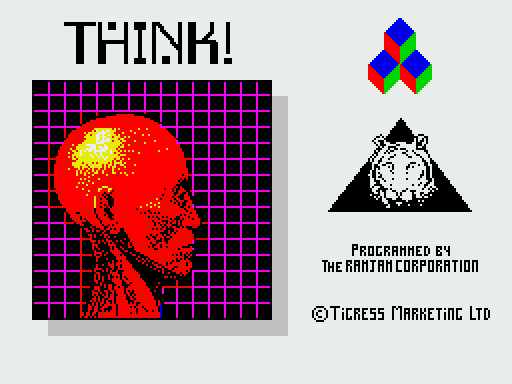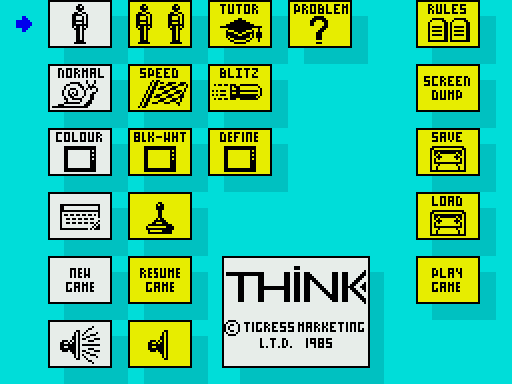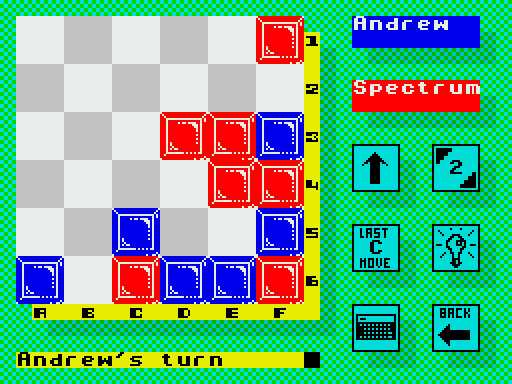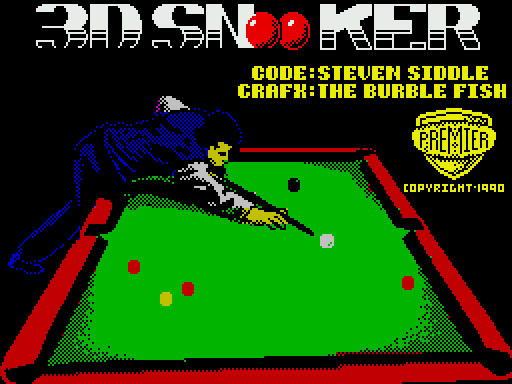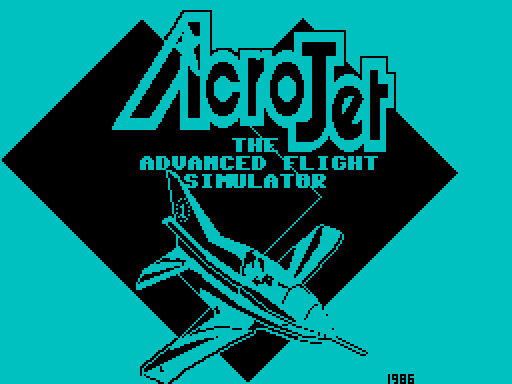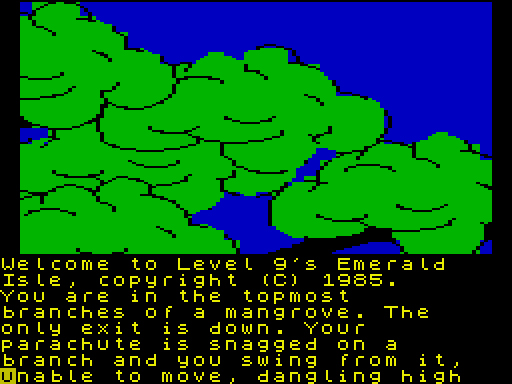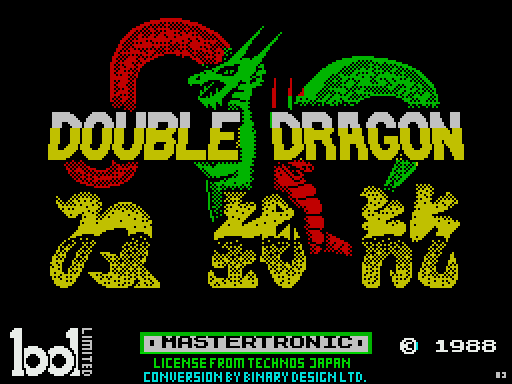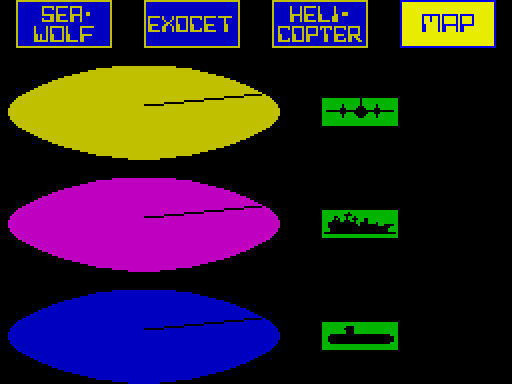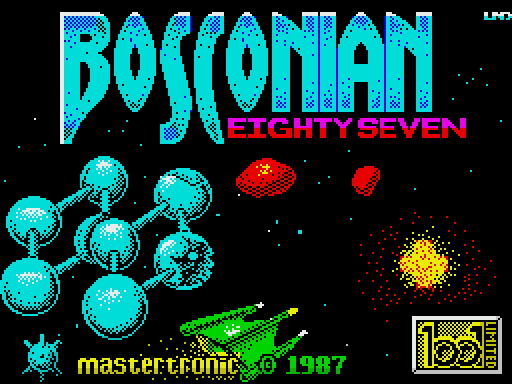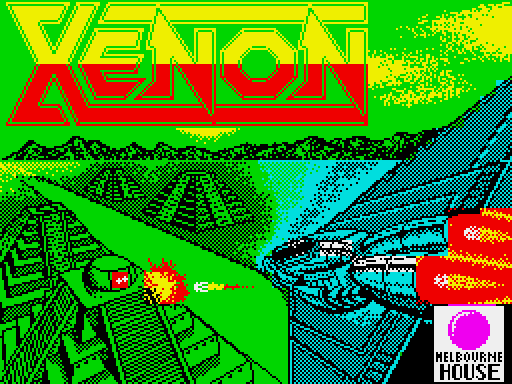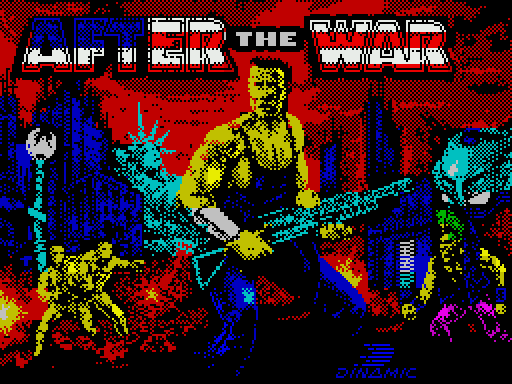Think!
Описание игры
Think! — интересная разновидность старой стратегической игры. Перед игроком стоит задача: расположить 4 шашки в одну линию по горизонтали, вертикали или диагонали до того, как это получится у противника, в роли которого может выступать как искусственный интеллект, так и другой игрок. Однако правила имеют некоторые отличия от всем привычных.
Размер игровой доски — 6×6. Первый ход может осуществляться только с нижнего или правого края поля, а в дальнейшем — рядом с любой своей шашкой.
После запуска открывается главное меню, в котором пользователь может выбрать режим игры, которых два — игра с компьютером или живым противником, устройство управления — по желанию можно использовать джойстик или клавиатуру, а также продолжительность матча — нормальная, быстрая или блиц. Для перемещения в меню используйте клавиши «M», «пробел» и «Enter». Есть встроенная помощь для новичков в виде обучающей программы. Прямо во время сражения можно изменять звуковые настройки, получить подсказку и даже увидеть наиболее выигрышный ход своего оппонента. На начальных уровнях компьютер обладает довольно низким уровнем искусственного интеллекта, но в дальнейшем играть становится всё сложнее.
Полезный совет: будет легче, если вы расставите шашки в форме буквы «T», это даст вам явное преимущество перед оппонентом. Наиболее удобные для начала игры позиции — E5 и D4. Также важно не позволить противнику выстроить свои шашки в линию. Чтобы сделать ход, нужно набрать на клавиатуре букву столбца или номер ряда, с краю которого вы хотите поставить фишку, и нажать «Enter».
Видео c игрой
Описание игры на другом языке
--------------
THINK! is one of those games that is easy to learn,
but fiendishly difficult to master. It can be played
by all ages and at all levels with equal frustration
and enjoyment. Like all things in life, the end
result is quite simple; it's getting there that causes
the sleepless nights. All you have to do is to get
four of your counters in a row on a six by six board.
And what's more, there are only four rules to
remember.
Sounds easy? The fun starts when you realise that
you can only get them there by pushing the
counters in from the bottom or the right edge of
the board. Still confident? How about this. When
you push a counter in, everything on that row or
column moves along by one, spaces included.
THINK! about that!!
To help you on your way THINK! comes with an
integral computer opponent for you to practice on
and a tutorial section where the computer will
analyse your moves for you.
You can also partake of SPEED THINK! or BLITZ
THINK! where you have a limited time to play a
move or play an entire game.
For good measure there is also a problem solving
mode where you can sharpen your skills on some
fiendish problem boards from the computer. Or
how about setting up your own boards for the
computer or a friend to solve.
You can play against the computer or a friend. You
can even use joystick or keyboard entry. All of this
is contained within an easy-to-use icon structure
which leaves you free to THINK! about the game.
TO LOAD, Type LOAD "".
Press ENTER
The 4 Rules of THINK!
---------------------
1) Counters can only be pushed in from the
bottom edge or the right edge of the board.
2) Winning lines of four can be horizontal, vertical
or diagonal.
3) If you make a line of four for your opponent, the
opponent wins, even if you have made a line
yourself.
4) Counters can be pushed off the edge of the
board, and will be lost.
How Do I Get a Game of THINK!
-----------------------------
Once the program has loaded you will see the
main icon menu screen. It is here that you decide
what sort of game you want. If you are using the
keyboard then the SPACE key will move the
cursor down, and the 'M' key will move it up. The
ENTER key will change the icon highlight. It is the
highlighted icons when you select play game that
decide what sort of game you want. For joystick
users, up and down moves the cursor and fire
shifts the highlight. The icons are as follows:-
ROW 1 - Select 1 or 2 player game, Tutorial or
Problem mode.
ROW 2 - Select what sort of game you want,
Normal, Speed or Blitz THINK! (N.B. Speed and
Blitz THINK only available in 2 Player mode).
ROW 3 - Select colour display between Default
colours, Black and White, User defined counter
colours.
ROW 4 - Select keyboard or joystick Input for
playing the game.
ROW 5 - Select a New game or resume the game
in play.
ROW 6 - Select Sound on or off.
On the right of the screen you have the following
icon options:-
RULES - See an explanation of the rules and
example plays.
SCREEN DUMP - Dump the current game screen
to a ZX compatible printer.
SAVE GAME - Saves the current game to tape.
LOAD GAME - Loads a game from tape.
PLAY GAME - Starts the game selected with the
highlighted icons.
Playing THINK!
--------------
Once you have selected the play game icon, the
computer will ask you some questions depending
on what game you have chosen. Once you have
answered them, the game screen will appear.
To place a counter on the board in keyboard mode
you just type EITHER the number or the letter of
the position you wish to push in from and press
enter. Your counter will now be played. With a
joystick you move the joystick left or right till the
cursor appears over the letter or number you wish
to play. Pressing the FIRE button plays your
counter.
If you want to access the icons at the right of the
screen then from the keyboard you press SPACE
when it's your turn, or move the joystick down. To
get back, move the cursor off the last icon.
The game screen icons have the following
functions:-
UP ARROW - Returns you to the main screen so
that you can alter parameters (Number of players,
colours, etc).
LAST MOVE - Displays the last move played.
COMPUTER - Forces the computer to play the
next move.
LEVEL - Shows the level at which the computer is
playing. This can be altered during a game.
LIGHT BULB - The computer will suggest a move
for you.
BACK - Takes back the last 2 moves.
During a game against the computer you can
force the computer to take its move by pressing
the ENTER key whilst it's thinking. It will then play
the move that is currently displayed in the mes-
sage window.
At the end of the game you can REVIEW all the
moves by accessing the BACK icon.
1 is the fastest replay speed, 9 will wait for you to
press a key. Selecting the UP ARROW will get you
back to the main screen. You will also now see a
PLAY GAME icon. If you select this then you will
start a new game with the same conditions,
except that whoever started first will now play
second.
THINK! variations
-----------------
SPEED THINK!
You will be able to set a limited amount of time for
each player to play their move in. If the time runs
out then the opposition gets to play their move.
BLITZ THINK!
You can set a time limit in which all your moves in
the game have to be played. If you run out of time
your opponent wins.
TUTORIAL
You play against the computer. When you input a
move the computer will decide whether or not it
was the best move. If you get it right first time you
will score three points, second time two, third
time one. After that the computer will play the
move for you. At the end of the game, the program
will give you a percentage score.
PROBLEM
Using the icons you will be able to select one of
the 6 preset problems that are in the computer
and try and solve them. Or you can, using the
keyboard or the joystick, create your own pro-
blems for either the computer or another player to
solve. If you are setting up a problem using the
keyboard then the SPACE key will move the
cursor over the board one square at a time.
Pressing ENTER will put a Player 1 counter on that
square. Pressing it again will put a Player 2
counter there instead. Pressing again will clear
the square. When you are finished you can go
back to the main screen and select how you are
going to play the position you have set up. All
preset problems are for Player 1 to win in 2 moves.
Why is it called THINK!
-----------------------
Try playing it and you'll soon find out!!
-----------------------------------------
T H I N K !