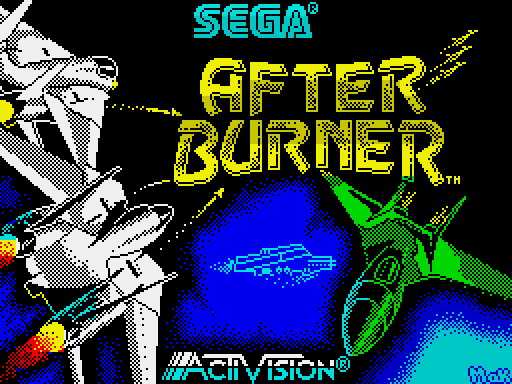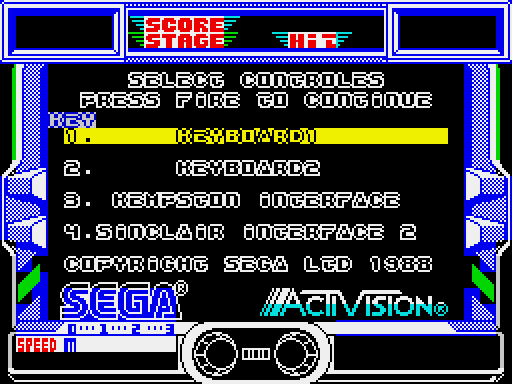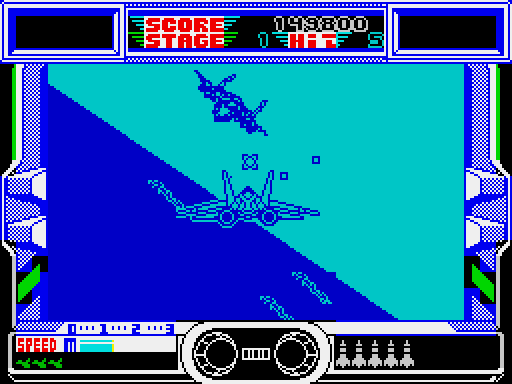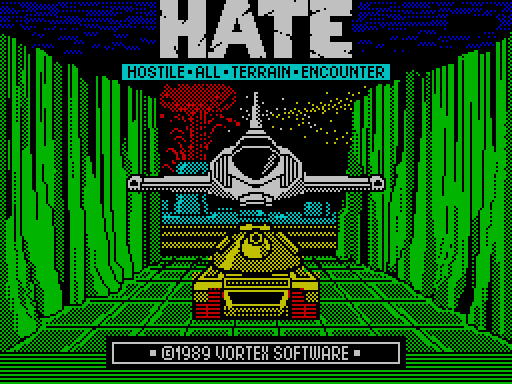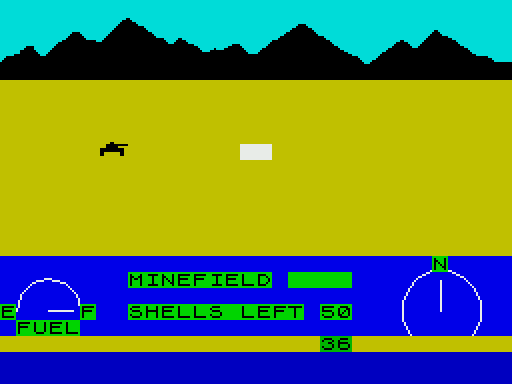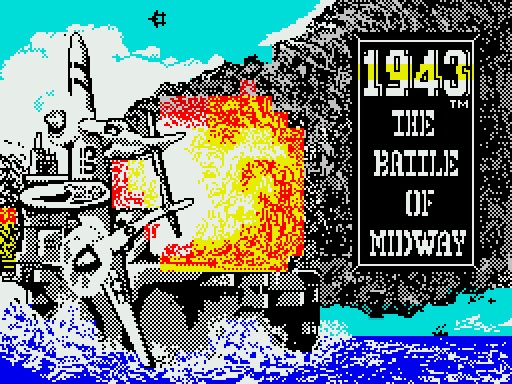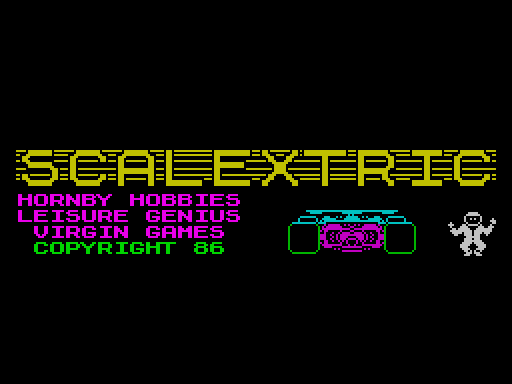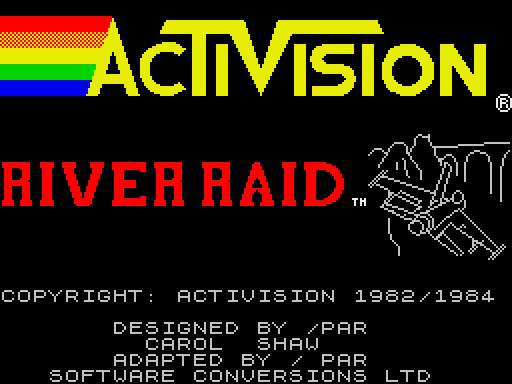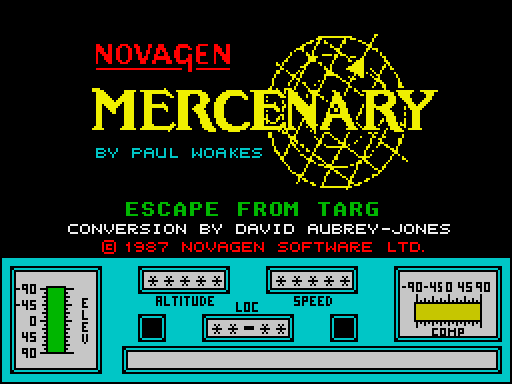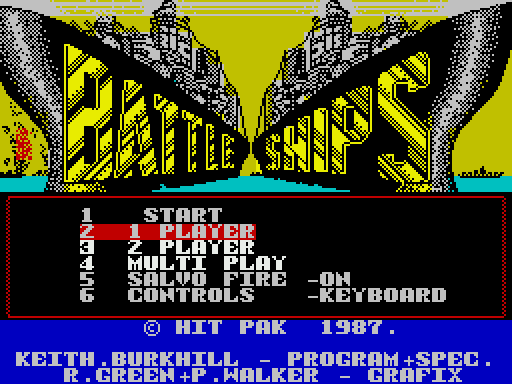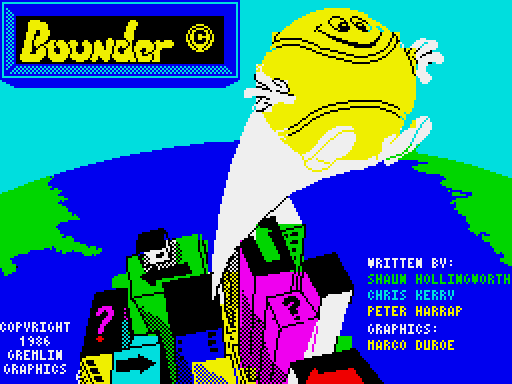Afterburner
Описание игры
На игровой консоли NES, известной в России как «Денди», была замечательная игра – аркадный симулятор полета на боевом истребителе «Top Gun». Она повторяла название фильма восьмидесятых готов с Томом Крузом и была очень популярна. В это игре также предстоит управлять боевым F-14, взлетая с палубы авианосца и расправляясь с полчищами вражеских МиГов.
Для игры на ZX Spectrum и графика, и игровой процесс просто великолепны. Самолет перемещается по экрану легко. Для его управления можно пользоваться как клавиатурой (Q/A/O/P и I – ракеты), так и джойстиком. Взлет с авианосца происходит автоматически, после чего перед игроком открываются просторы океана, а из-за горизонта начинают наступать вражеские силы. Сбить самолеты довольно легко – автоматическая пушка вашего истребителя ни на миг не умолкает, даже если самолет подбит, а ракеты уничтожают врага с первого попадания. Конечно, количество ракет ограничено, но если пользоваться ими разумно, то их хватит.
Самолеты противника в F-14 Afterburner также умеют метко стрелять, в том числе и ракетами. Если на ваш самолет наведен луч радара, и ракета вот-вот понесется в вашу сторону, приборный щиток озаряется красными огнями – самое время сделать маневр уклонения, например бочку. Бочку сделать просто – резко переместиться от одного края экрана в другой, тогда самолет ловко избежит столкновения с ракетой. Разумеется, от пулеметов так легко не уйти, поэтому лучше уничтожать цели, как только они появляются на горизонте. Проще всего уничтожать самолеты, обгоняющие вас попутным курсом – нужно просто прицелиться им в хвост, и вуаля!
Полет проходит и над морем, и над сушей. В конце или начале уровней прилетает самолет-заправщик, снабжающий ваш F-14 не только топливом, но и, что удивительно, ракетами. В игре есть и посадка на шоссе в лесу, и полет по каньону в пустыне.
В целом графика замечательная. Интересный и захватывающий геймплей также делает игру незабываемой. Afterburner – достойный представитель среди игр для Спектрума».
Описание игры на другом языке
After Burner - F-14 Aerial Arcade Ace
=====================================
Document created by rstuart@ukonline.co.uk on 17th June 2000 for
World of Spectrum: http://www.void.jump.org
Shake...Rattle...Roll It...
---------------------------
AFTERBURNER - You've played the arcade smash - now experience the
white-knuckled realism of a supersonic dogfight at home! Using your
heat-seeking missiles and laser anti-aircraft fire, can you be top gun
against a seething supersonic swarm?
Experience brain-numbing G-forces, bones rattling with the body jarring pitch
and yaw... scan with your radar, lock on your target and FIRE!
AFTERBURNER(TM) SEGA(C) are trademarks of SEGA ENTERPRISES LTD
This game has been manufactured under license from Sega Enterprises Ltd,
Japan.
Marketed and Distributed by Mediagenic Ltd. Activision is a division of
Mediamagic Ltd.
Mission Briefing - Confidential
-------------------------------
Afterburner Players Guide
-------------------------
Loading Afterburner
-------------------
1. Set up your Computer System as detailed in the instruction booklets that
accompany your Computer, and connect to your TV or monitor. Ensure that any
cartridges or peripherals (such as disk drives, cassette players, printers
etc.) are disconnected from your computer. Failure to do so may cause loading
difficulties. (If your computer has a built in disk or cassette drive you
will not be able to disconnect the built-in item, but ensure that any other
peripherals are disconnected).
2. If you are using a COMMODORE 64 or COMMODORE 128 with the CASSETTE
AFTERBURNER...
a) Connect your datacassette to your Commodor 64 or 128, and switch your
TV/monitor and Computer ON.
(Commodore 128 owners should now select 64 mode by typing GO64 and
pressing RETURN, then Y and pressing RETURN).
b) Insert your AFTERBURNER cassette into the datacassette, ensuring that
SIDE A faces upwards. Ensure the cassette is fully rewound.
c) Hold down the SHIFT and RUN/STOP keys on the Computer together. Then press
the PLAY key on the datacassette.
d) When prompted by the Computer turn to side B making sure the cassette is
fully rewound.
3. If you are using a COMMODORE 64 or COMMODORE 128 with the DISKETTE
AFTERBURNER...
a) Connect your disk drive to your Commodore 64 or 128, and switch your TV/
Monitor, Computer and Disk Drive ON.
(Commodore 128 owners should now select 64 mode by typing GO64 and
pressing RETURN, then Y and pressing RETURN).
b) Insert the AFTERBURNER diskette into the disk drive, side 1 up.
c) Type LOAD "*" 8,1, and press RETURN.
d) When prompted by the Computer turn to side B.
4. If you are using an AMSTRAD CPC 464, 664 or 6128 with the CASSETTE
AFTERBURNER...
a) Switch your TV/monitor and computer ON.
b) If your computer has a built-in disk drive you should now connect a
compatible cassette player to your computer, and then type TAPE and press
RETURN. This sets your computer ready to load from cassette.
c) Insert your AFTERBURNER cassette into the cassette player, ensuring that
SIDE A faces upwards. Ensure the cassette is fully rewound.
d) Press CTRL and the small ENTER key together then press PLAY key on the
cassette recorder.
e) When prompted by the Computer turn to side B making sure the cassette is
fully rewound.
5. If you are using an AMSTRAD CPC 464, CPC 664, CPC 6128 with the DISKETTE
AFTERBURNER...
a) Switch your TV/monitor and Computer ON.
b) If your computer has a built-in cassette player you should switch your
computer OFF and connect a compatible disk drive to your computer. Now
switch the disk drive and computer ON and type DISC and press RETURN. This
sets your computer ready to load from diskette.
c) Insert the AFTERBURNER diskette into the disk drive, side 1 up.
d) Type RUN "DISC" then press the ENTER key.
e) When prompted by the Computer turn to side B.
6. If you are using a SINCLAIR ZX SPECTRUM, SPECTRUM +, SPECTRUM 128,
SPECTRUM +2 or SPECTRUM +3 with the CASSETTE AFTERBURNER...
a) Connect your cassette player to your Spectrum computer in the usual
manner. (If your computer features a built-in cassette player this is
already done).
b) If you wish to use a joystick, insert the necessary interface now. If
you computer has a built-in joystick port then connect a suitable
joystick now. (See Controls Notes for details of compatible joysticks).
c) Switch your TV/monitor, cassette player and computer ON. (If your
computer now shows a menu screen, you may select either 48K or 128K
BASIC).
d) Insert the AFTERBURNER cassette into the cassette player, ensuring that
SIDE A faces upwards. Ensure the cassette is fully rewound.
e) Type LOAD "" then press the ENTER key.
f) When prompted by the Computer turn to side B making sure the cassette is
fully rewound.
7. If you are using a SINCLAIR +3 with the DISKETTE AFTERBURNER...
a) If you wish to use a joystick, insert the necessary interface now. If your
computer has a built-in joystick port then connect a suitable joystick
now. (See Control Notes for details of compatible joysticks).
b) Switch your TV/monitor and computer ON.
c) Insert the AFTERBURNER diskette into the disk drive, side 1 up.
d) Now select the LOADER option from the menu and press ENTER.
e) When prompted by the Computer turn to side B.
8. If you are using an ATARI ST computer with the DISKETTE AFTERBURNER...
a) Connect your disk drive to your Computer (if your computer features a
built-in disk drive you will not need to do this).
b) Insert the AFTERBURNER diskette "A" into disk drive A, label side up.
c) Switch your TV/monitor, Computer and disk drive ON.
d) When prompted by the Computer insert DISKETTE "B" into disk drive A,
label side up.
9. If you are using a COMMODORE AMIGA computer with the DISKETTE
AFTERBURNER...
a) Insert the AFTERBURNER diskette "A" into disk drive A, label side up.
b) Switch your TV/monitor and computer ON.
c) When prompted by the Computer insert DISKETTE "B" into disk drive A,
label side up.
10. If you are using an MSX computer system with the CASSETTE AFTERBURNER...
a) Connect your cassette player to your MSX computer in the usual manner.
(If your computer features a built-in cassette player this is
already done).
b) Switch your TV/monitor, cassette player and computer ON.
c) Insert your AFTERBURNER cassette player, ensuring that SIDE A faces
upwards. Ensure the cassette is fully rewound.
d) Type BLOAD "?", R then press the RETURN key. (If your computer has a
built in disk drive, you will need to type this command to load
AFTERBURNER: BLOAD "CAS:?", R).
e) When prompted by the Computer turn to side B making sure the cassette
is fully rewound.
Notice To Cassette Users Of Afterburner
---------------------------------------
The first section of AFTERBURNER will now load into your computer memory.
Cassette versions will load in stages, and you will see a variety of
flashing colours around the screen as loading occurs. You will see on screen
prompts if you need to START or STOP the cassette, as you guide your F-14
through the levels.
Notice To Diskette Users Of Afterburner
---------------------------------------
The first section of AFTERBURNER will now load into your computer memory.
Disk versions will load in stages. Further sections of AFTERBURNER will be
loaded automatically as you guide your F-14 through the levels.
Joystick And Keyboard Control Notes...
--------------------------------------
1) Commodore 64 owners may use any compatible joystick, plugged into port 2.
2) Amstrad CPC owners may use any compatible joystick plugged into the port.
Equipment control is also available from the keyboard keys.
3) Spectrum owners may use Kempston, Interface 2, cursor compatible josyticks
(Sinclair joystick). Equipment control is also available from the keyboard
keys.
4) Atari ST users may use any compatible joystick plugged into port 1.
Equivalent control is also available from the mouse.
5) Commodore Amiga users may use any compatible joystick plugged into port 1.
Equivalent control is also available from the mouse.
6) MSX owners may use any compatible josytick plugged into the port.
Equivalent control is also available from the keyboard keys.
Afterburner Options...
----------------------
Once AFTERBURNER is loaded, you'll see several presentation screens, pressing
any key during this sequence will take you to the menu page listing your
available gameplay options. You may now select from your options, described
below, which vary depending upon the version of AFTERBURNER that you are
playing.
START GAME (All versions)
Whan you select this option, the game will begin. Pressing the FIRE BUTTON
on a selected joystick has the same effect.
KEYBOARD(1)/KEYBOARD(2) (Spectrum, Amstrad, MSX version only) Selects play
by keyboard (as opposed to joystick). Two different layouts may be
selected from main control.
See the QUICK REFERENCE LISTING for key details.
MOUSE (ST/AMIGA)
Selects play by mouse and selected keyboard keys. See QUICK REFERENCE
LISTING for key details.
KEMPSTON JOYSTICK (Spectrum version)
PROTEK JOYSTICK (Spectrum version)
SINCLAIR JOYSTICK (Spectrum version)
Selects use of one of these specific joysticks. Once selected, the joystick
chosen will be highlighted upon the menu, and you may now begin to play by
selecting START GAME.
MUSIC ON/OFF (All versions)
Toggle between music ON/OFF
SOUND EFFECTS ON/OFF (All versions)
Toggle between sound effects ON/OFF
SPEED TOGGLE...
Pressing the SPEED TOGGLE button will alter your speed between
CRUISE > SLOW or CRUISE > FAST
You will remain at either SLOW/FAST until you stop pressing the button when
you will return back to CRUISE speed.
In order to take effect of your AFTERBURNER's you will have to press the
SPEED TOGGLE button twice in quick succession. After a fixed period of time
you will return back to CRUISE speed.
Rolling Your F-14
-----------------
In order to shake off enemy aircraft/missiles which are coming at you from
behind, it is necessary to perform a 360 degree flip. To do this move from
one side to the other in quick session.
Cannons
-------
The cannons are automatically activated when an enemy appears on the screen.
You may shoot at the enemy with your cannons. You will be awarded 1 HIT point
for each of the enemy aircraft you hit. At specific points in the game you
will be awarded a bonus based on your HIT points.
Lock-On Indicator
-----------------
While the LOCK-ON indicator is activated, you may use your missiles to knock
out the enemy aircraft. A small target will appear over the target. You will
be awarded 1 hit point for each of the enemy aircraft you hit. At specific
points in the game you will be awarded a bonus based on your HIT points.
Warning Lights...
-----------------
When the enemy is coming up at you from behind, this will activate the
WARNING LIGHTS. When this occurs take care.
Refueling...
------------
During the game at specific points the computer will take over control and
will guide you in for refueling. During this sequence you will also recieve
extra missiles.
Bonus Lives...
--------------
As you venture further into the game you will be awarded extra lives to help
you complete the game.
High Score Table...
-------------------
If you manage to achieve a hi-score, you will be asked to enter your name.
If you own a disk version of AFTERBURNER this will now be saved to the disk.
Quick Reference Listing
-----------------------
JOYSTICK CONTROLS (AVAILABLE ON ALL VERSIONS)
Down/Left < Down > Down/Right
Up/Left < Up > Up/Right
Missiles - Fire Button
Speed Toggle - (Space) Key
MOUSE CONTROLS (ST/AMIGA)
Down/Left < Down > Down/Right
Left < > Roght
Up/Left < Up > Up/Right
Missiles - Mouse Button 1
Speed Toggle - Mouse Button 2 or (Space) Key
KEYBOARD CONTROLS (SPECTRUM/AMSTRAD/MSX)
You may select one of two layouts when the game begins. These are shown
below. Refer to either the JOYSTICK or MOUSE controls for details of the
movements available. (Note: Two letters separated by a + symbol indicates
these keys must be pressed simultaneously)
KEYBOARD OPTION (1) KEYBOARD OPTION (2)
Keyboard key(s) Keyboard key(s)
to achieve movement required to achieve movement required
Q W E Q+1 Q Q+O
\ | / \ | /
\ | / \ | /
\ | / \ | /
A ------+------ D I ------+------ O
/ | \ / | \
/ | \ / | \
/ | \ / | \
Z X C A+1 A A+O
MISSILES - (S) KEY MISSILES - (P) KEY
SPEED TOGGLE - (SPACE) KEY SPEED TOGGLE - (SPACE) KEY
AFTERBURNER tm
presented by
Activision (UK) Limited
Copyright 1988 SEGA
This game has been manufactured under license from Sege Enterprises Ltd., and
"AFTERBURNER tm" and "SEGA tm" are trademarks of Sega Enterprises Ltd. and
used by Activision (UK) Limited under authorisation.
The Coders...
-------------
Commodore 64 Coding by Dalali Software Limited
Music by Adam Gilmore
Graphics by Focus C.E. Limited
Spectrum/Amstrad Coding by Keith Burkhill
Music by Jon Paul Eldridge of Foursfield
Graphics by Focus C.E. Limited
ST/Amiga Coding by Argonaut Software Limited
Music by Uncle Art
Graphics by Focus C.E. Limited
MSX Coding by Mr Micro & Keith Burkhill
Music by Jon Paul Eldridge of Foursfield
Graphics by Focus C.E. Limited
Production...
-------------
Producer Stuart Hibbert
Graphics Saul Marchese/Stuart Hibbert
Test Dave Cummins/Nick Dawson
Acknowledgement Andy, Neil, Bonita, Jane, Rod, Jon, Marketing,
Manufacturing, Administration, Finance, Sales...
Players Guide...
----------------
Written by Stuart Hibbert
A SOFTWARE STUDIOS PRODUCTION