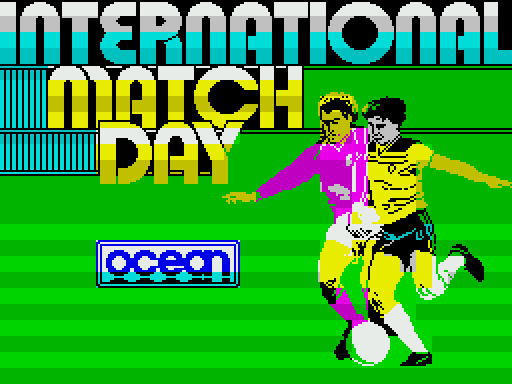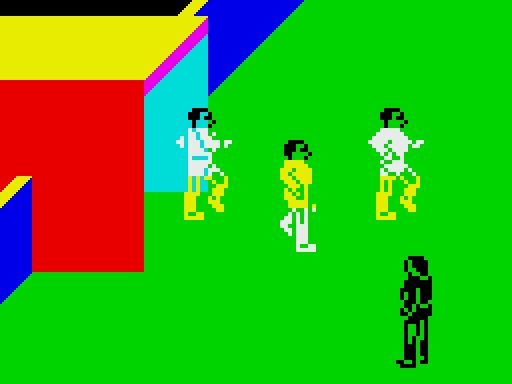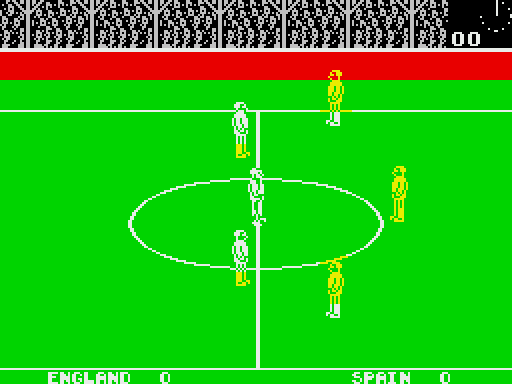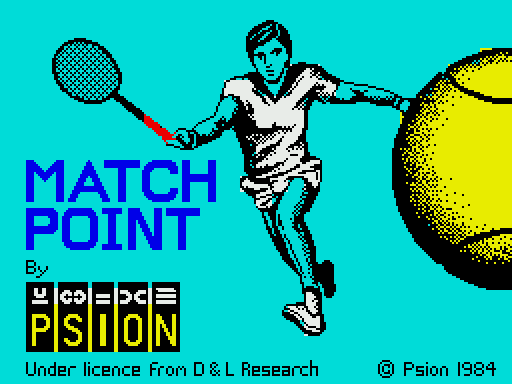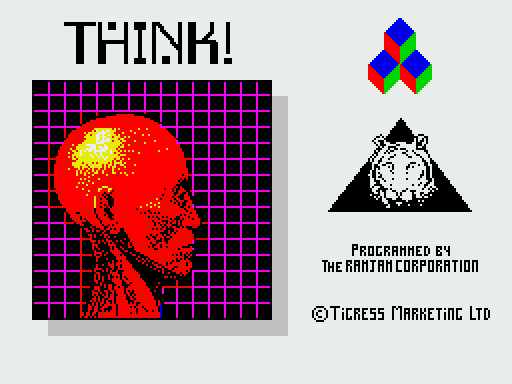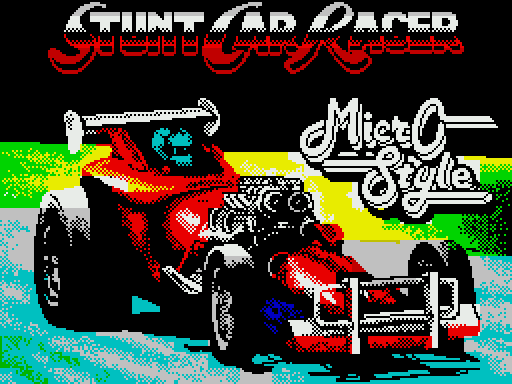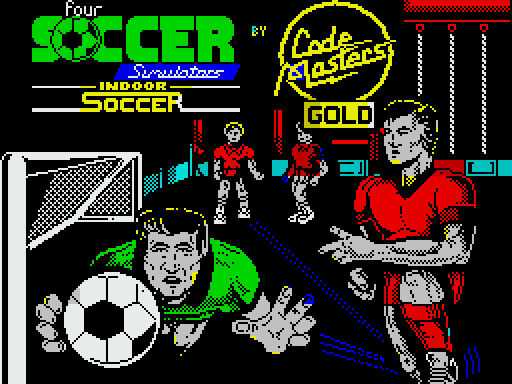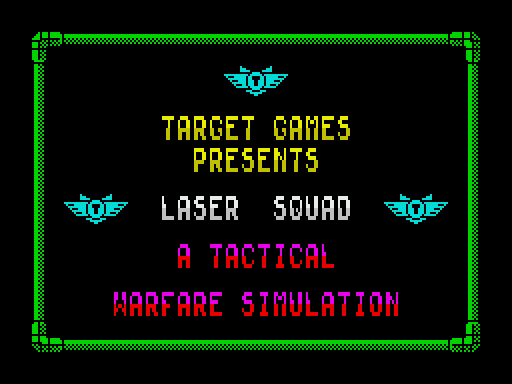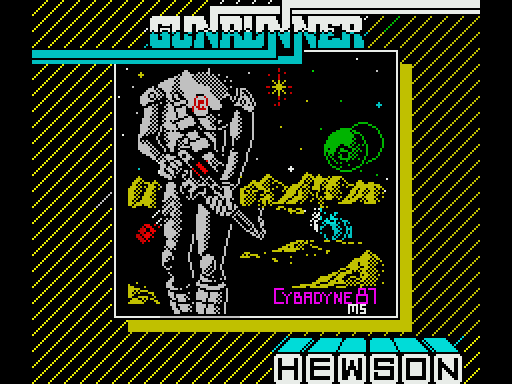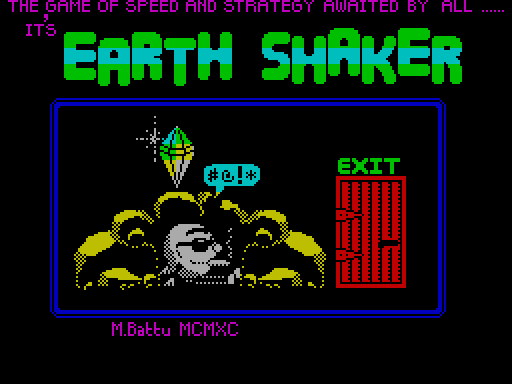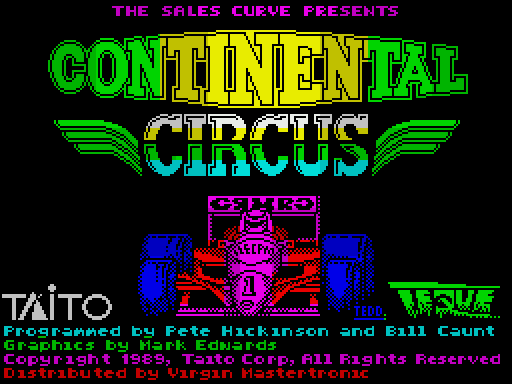International Match Day
Описание игры
Игра International Match Day – это футбольный симулятор на ZX Spectrum. «Как такое возможно?» — спросите вы. И будете совершенно правы, ведь всем известны технические ограничения этого персонального компьютера. Однако компании Ocean Software удалось создать весьма красочный и довольно динамичный футбол для ZX Spectrum версии 128 кб. При этом в эту игру можно не только играть, но и получать удовольствие.
Технически игра выполнена просто здорово. Многочисленные красивые картинки, начиная с заставки и заканчивая межматчевыми вставками. Перед началом матча показывается, как игроки выходят на поле через ворота стадиона, занимают свои места на поле. Звучит свисток, и игра начинается. Во время игры постоянно слышны овации с трибун, а что делается после забитого гола! – публика громко выражает свое одобрение. Создается атмосфера футбольного матча. В игре был применен уже ставший стандартом прием, когда игрок управляет игроком, который находится ближе всего к мячу. Действиями других участников команды, а также команды-соперника управляет компьютер. Важно качественно, без отскока, принимать мяч, и делать удачные пасы. В этой игре нужно очень ловко управляться с клавиатурой, чтобы попадать по мячу, принимать мяч от другого игрока, а также вести мяч к воротам соперника. Естественно, автоматический дриблинг реализован, а вот отбирать мяч и пасовать его приходится самому.
К сожалению, скорости компьютера не всегда хватает для создания динамичного игрового процесса. Иногда создается ощущение, что игроки не бегут по полю, а просто идут. Впрочем, отечественным любителям футбола не привыкать к такому зрелищу.
Перед началом игры в меню можно выбрать команды-участники. Можно выбрать европейские сборные, включая Францию, Западную Германию, Англию, Испанию и т.п. Также в начальном меню задается управление, цвет футбольной формы и продолжительность таймов. Выбор в меню сделан достаточно хитро – пункт выбирается с помощью клавиши «пробел», подтверждение выбора – «enter», чтобы двигаться по меню нужно нажимать «Symbol Shift» и «Caps Shift».
Видео c игрой
Описание игры на другом языке
"Welcome to International Match Day', the soccer arcade game, it is no ordinary soccer game but a
3-D action arcade style game where you control the action.
The game is seen from a 'camera eye' view. The camera automatically scans the pitch.
Each team has its own colour strip (in the normal game this is while shirt, white shorts and yellow socks for
team 1 and yellow shirts, yellow shorts and white socks for team 2) and is made up of a goalkeeper,
defenders, midheld players and attackers. During the game, each player moves into position according
to the standard football rules (ie. according to which side has possession, where the ball is, what position
he plays in etc.)
You have control of the player in possession of the ball or that player who is best placed to tackle or
intercept the ball. This player is indicated on-screen by his socks turning the colour of the rest of his strip.
With this player you can dribble, tackle, pass, head, block trap, take corners and throw-ins and perform
virtually all of the skills of real football.
LOADING Position the cassette in your tape recorder with the
printed side upwards and make sure that it is
rewound to the beginning. Ensure that the
connection lead goes from the EAR socket on the
recorder to the EAR socket on the Spectrum and that the MIC socket is disconnected.
Select Tape Loader from the main menu on the Spectrum 128 (for further instructions consult the section
on loading in your manual). Now press PLAY on the recorder. The screen message should appear and
the game will load automatically. At the end of the loading process follow the screen instructions.
1 DRIBBLING Whilst your player is in possession of the ball,
dribbling is automatic. The ball is always a short
distance in front of your player in whichever of the
eight possible directions you move him.
It is important to note that a player will not be able to run as fast with the ball as without
due to the need to control the ball. Hence it is important to learn how to pass quickly and accurately.
2 PASSING To pass the ball use the kick control key (or the FIRE button
if you are using a joystick). The ball will go in the direction
you are facing. There are two types of pass: along the
ground and through the air. To pass along the ground you
must be stationary when you kick, if you are moving the ball will fly up and bounce
along the ground. This pass will be the longer of the two types.
3 RECEIVING This encompasses blocking, trapping or deflecting
the ball, heading the ball etc.
To successfully gain possession of the ball, you must
judge its path and time your interception, so that
the ball arrives at your feet. This is most important if you wish to trap a bouncing ball. It is
important to keep your eye on the shadow which is always directly beneath the ball. Notice how the
shadow shrinks as the ball rises and grows as it falls. To accurately trap a bouncing ball you must place
your feet on the spot where you estimate the ball and shadow will meet (ie. where the ball hits the
ground). If you intercept a bouncing ball too early it will be deflected off your legs, body or head. How
the ball then bounces depends on the relative speed and direction of ball and player on contact.
Such deflection can, of course, be used to great advantage. In particular heading the ball on can gain
much ground quickly.
4 GOALKEEPER You will automatically gain control over
yout goalkeeper at the appropriate
time - this is indicated by him
crouching. You then have the option of
making a diving save to the left or right by using the appropriate direction control with
'kick/fire'.
5 SET PIECES These include corner kicks, centres and goal kicks.
It is possible to control set pieces very accurately by
proper use of the controls. In addition to being
able to kick or throw the ball in different directions
you have three levels of strength: soft, normal and hard.
To vary the strength of kick from soft to hard the general rule is: Press keys/joystick to move your player
forwards gives a hard kick/long throw etc.
Press keys/joystick to move your player backwards gives a soft kick/short throw etc.
The direction of the kick/throw/header can be changed by using the controls that would normally move
the player in that direction as you press the kick/FIRE button. To fully appreciate the very high degree of
control you have over the ball requires much practice. Practice combined with accurate timing
produces the most skillful players.
THROW-IN When the ball leaves the field and crosses either touch line,
a member of the appropriate team automatically crosses
over to take the til throw. You now control this player who will
take the throw when you press the kick (or fire) button. You
can throw towards one of nine possible positions.
CORNER-KICK Corner kicks operate in a similar way to throw-ins,
the ball travelling towards one of nine positions
Note that with three 'soft' kicks the ball runs
along the ground.
GOAL-KICK Goal kicks operate in a similar way to corner kicks with the
three 'soft' forms running along the ground.
KICK-OFF As in the rules of association football, at a centre the ball must
travel forwards across the line. A 'soft' centre to the left or right
will therefore move slightly forward of the centre line.
OPTIONS When the program has successfuly loaded you will
be presented with the MAIN MENU which reads as
follows:
PLAY INTERNATIONAL MATCH DAY (1 Player Game) CHANGE MATCH DETAILS
PLAY INTERNATIONAL MATCH DAY (2 Player Game) CHANGE TEAM NAMES
PLAY INTERNATIONAL MATCH DAY SPECIAL
Notice that the first line is highlighted in white and has a SYMBOL SHIFT key along side. By referring to the
on-screen instruction 'Press ENTER to select' if you now press ENTER you will start the normal one player
versus the computer game.
Match Day ofters three game play options:
Play International Match Day (1 player game)
Play International Match Day (2 player game)
Play International Match Day Special
In International Match Day Special you can compete with your friends and with or without the computer
in a three stage International Cup Competition.
Before starting a match you will probably need to set up the various game options. Amongst other things,
these options allow you to change the length of each match, alter the team colours, change the control
keys, select a joystick and set up the game so you and your friends can compete in the International Cup
Competition.
These options are altered by using the following 'Menus'.
CHANGE MATCH DETAILS CHANGE TEAM NAMES
CHANGE TEAM COLOURS CHANGE GAME CONTROLS SET HANDICAP
On each menu the options can be altered by using the following keys.
SS SYMBOL SHIFT move'down' ENT ENTER for use see on-screen CS CAPS SHIFT exit from menu
SP SPACE move'up' instructions
These four keys are used throughout and with a little practice enable the game options to be changed
quickly and easily.
CHANGE MATCH DETAILS To access this menu press SYMBOL SHIFT until this
choice is highlighted. Notice that the SS marker
on the screen moves to indicate your current
choice. When you have highlighted 'Change Match Details' press ENTER to go to the menu. You will see
four options:
Length of Each Half Number of Players (Cup only)
Difficulty Level Computer Opponent (Cup only)
Length of Each Half: In a standard football match play lasts for 45 minutes each way. In International
Match Day you can vary the actual time for each half to 5, 15 or 45 minutes. Note that during the match
the on-screen clock will always run from 0-45 and 45-90 minutes.
If there is a draw after 90 minutes then two 15 minute periods of EXTRA TIME are played. The actual length
of each period of extra time is proportional to the 'Length of Each Half' which is selected.
Difficulty Level: When you play against the computer in a one player game you can select one of
three levels of skill for your opponent:
Amateur Professional International
In the Cup competition the computer begins the quarterfinals at the level set here. The computer
difficulty increases by one in the semi-finals and by one again in the finals. This means that a Cup-Final
against the computer is always played at International standard.
Number of Players(Cup Only): Up to eight persons can take part in the Cup competition. A random
draw decides the quarter final stage and matches are played and replayed if necessary to find the four
semi-finalists. These are then randomly drawn and the two games played out to decide the finalists.
Computer Opponent (Cup Only)- If less than eight persons are contesting the Cup competition then
you have the option of letting the computer make up the remaining teams. If 'Computer Opponent' is
set to 'YES' then the cup draw will, whenever possible, match a player with a computer controlled
opponent. If it is set to 'NO' then player is drawn against player and any 'spare' player will be given a
'bye' into the next round Use SS to highlight the Match Detail you wish to alter. The use SP to step along
the options as required. When you have set up the Match Details to your satisfaction press CS to return
to the Main Menu.
CHANGE TEAM NAMES You can type in any name you wish for the eight Cup
teams with the 'Change Team Names' menu. To do this
go to the Main Menu and use SS to highlight the
'Change Team Names' option. Now press ENTER. You can now re-type the team name (using DELETE
CAPS SHIFT AND 0 as necessary). Finish by pressing ENTER.
Note 1: If a single match is played the team names are the first two in the 'Change Team Names' menu.
Note 2: (Competition only) For clarify, computer controlled opponents are written on a red
background, players teams are on a blue background.
When you have changed all the names you wish, press CS to return to the Main Menu.
CHANGE TEAM COLOURS This menu, along with the next ('Change Game
Controls') is available at the start of every game. To test
it, start a single player game by selecting the top option
- 'Play International Match Day (1 Player Game)' - from the main menu
The display will now show the current match scoreline and team strips. Note that the team which
appears on the left of the screen has its goal at the left end of the field.
You will also see the following menu.
KICK-OFF CHANGE TEAM COLOURS
CHANGE GAME CONTROLS SWAP CONTROLS
To change the team colours firstly highlight this option (by pressing SS - SYMBOL SHIFT) and now press
ENTER. You can now use SS to select from a choice of field, line, backboard and team strip colours and
SP the change the border colour.
When you have changed the colours to suit your taste press CS (CAPS SHIFT) to return to the 'start of the
game' menu You will notice that the SS marker has returned to the kick-off option. If you now wish to alter
the game controls, press SS until this choice is highlighted. Now press ENTER.
CHANGE GAME CONTROLS To control your team player you can use any key
on the keyboard or any joystick.
There are five 'player' controls: UP, DOWN, LEFT, RIGHT and KICK (also used to make goalkeepers DIVE
and take THROW-INS).
There are also two PAUSE GAME keys. Pressing both PAUSE GAME keys together during the match
produces the following on-screen message.
CS to Abort International Match Day. Any other key to continue game.
If the game aborted is a cup match then the following rules apply:
1. If the match is against the computer, the computer will go through to the next round (on the
assumption that the person wishes to leave the competition if he aborts the game.)
2. If the match is against another player then the current scoreline stands unless it is a draw in which
case one of the players is randomly chosen to go through to the next round.
Note: You must choose separate keys for 'PAUSE'.
To change a particular control, use SPACE to highlight the appropriate symbol and press ENTER. If you
are redefining a key you will be presented with the ZX Spectrum key layout. Use SYMBOL SHIFT and SPACE
to change the flashing key to the one you want and finish with ENTER. If you are selecting a joystick use
space to highlight your choice and finish with ENTER.
Notice that the controls as currently selected are printed out in the two Bottom 'STATUS' lines.
When you have defined the controls to your satisfaction press CS to return to the match.
Notices that the 'STATUS' line is reproduced at the bottom of the screen.
The last option on the 'Start of Game' menu allows you to simply swap the controls for each player. This
is particularly useful in two player games if you only have one joystick.
As stated this menu will be presented at the end of each period of the gome. For now, with the 'Kick-Off'
option highlighted, press ENT to start the game.
SET HANDICAP If you wish to set a handicap you can increase either score before the
match starts. Use the SPACE BAR to select the team, ENTER key to increase
the score and SYMBOL SHIR to decrease the score. When you have
completed the score adjustments press CAPS SHIFT to return to the match. The game will then start with
the score adjusted.
SHOOT TO WIN!